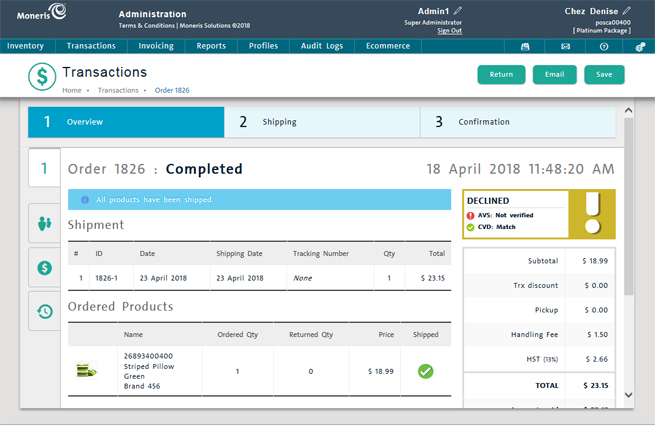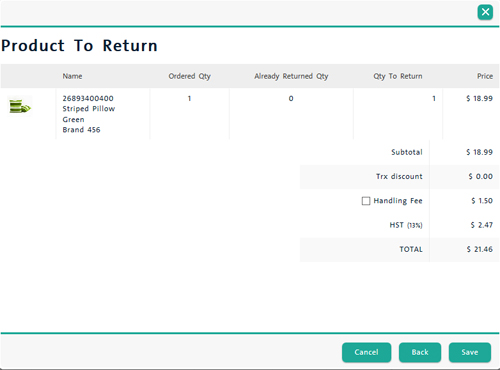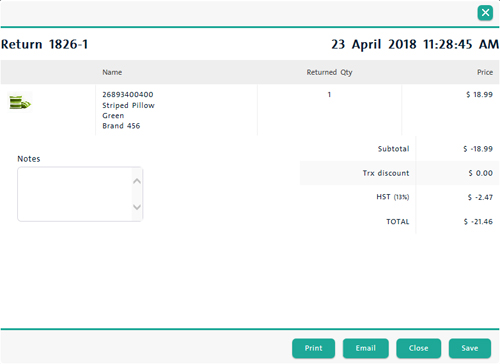If an order placed through the eCommerce website has been completed, it can be refunded in the Transactions screen in the PAYD Administration. You can do a partial refund for a particular item on the order, or refund the overall order as needed. Follow the steps below to process a refund on an eCommerce order.
-
On the PAYD Administration main screen, click Transactions.
-
In the Transactions screen, search for the order.
-
Once the order is located, click the Order ID.
The Transactions screen opens to the Overview tab.
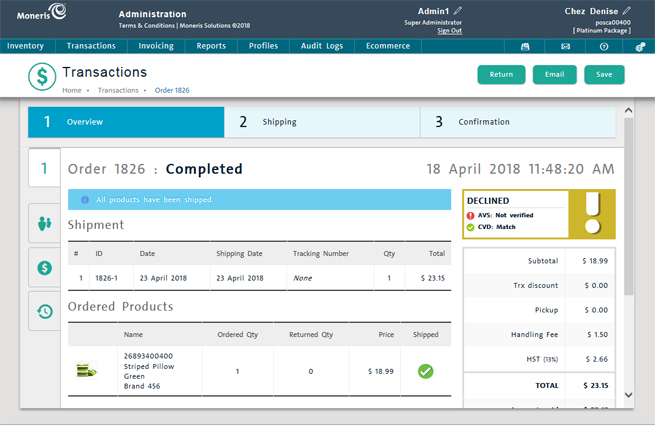
-
Click the Return button on the bottom of the screen.
A Product To Return popup appears, containing all of the items on the order.

-
Click inside the Qty to Return field and enter the quantity of items being returned. This quantity should match the value in the Ordered Qty column.
-
Repeat step 5 for every other item on the order.
-
Click the Next button in the bottom right corner of the popup.
-
In the Product To Return popup, place checkmarks in the shipping and/or handling fee checkboxes.
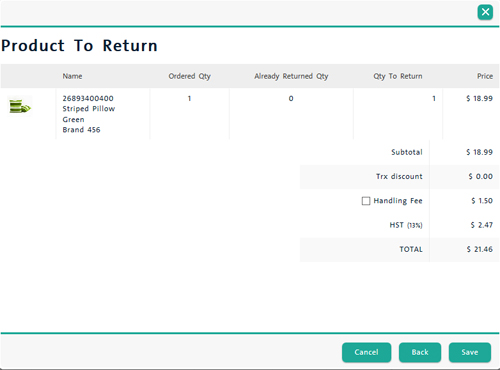
-
Click the Save button in the bottom right corner of the Product To Return popup.
A Return popup appears, showing the item(s) returned, subtotal, returned shipping and/or handling fees selected in step 8 and the total amount returned.
-
If applicable, enter any notes about the return into the Notes field.
-
Choose your output method: