When the version information screen appears, press the red  key, then press the green
key, then press the green key.
key.
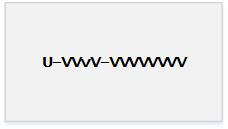
When the TELIUM MENU screen appears, press the F1 key to select NO.
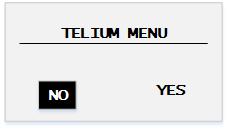
At the LANGUAGE/LANGUE screen, choose the PIN Pad's language:
Configure the Moneris® PAYDTM PIN pad's settings so that it can be paired with your Apple® iPad® and used to process transactions. Follow the directions below to configure the PAYD PIN pad.
NOTE: Perform these steps before attempting to pair the PAYD PIN pad to the Apple iPad.
Power on the PAYD PIN pad.
NOTE: If the screen is displaying the WELCOME/BONJOUR screen, power cycle the PIN pad.
When the version information screen appears, press the red  key, then press the green
key, then press the green key.
key.
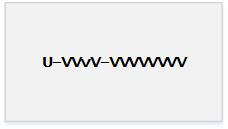
When the TELIUM MENU screen appears, press the F1 key to select NO.
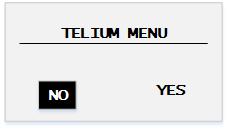
At the LANGUAGE/LANGUE screen, choose the PIN Pad's language:
● Press the F1 key to select English (ENGL).
● Press the F4 key to select French (FRAN).
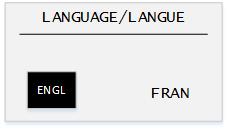
When the CONTACTLESS READER screen appears, press the F1 key to select ENABLE.
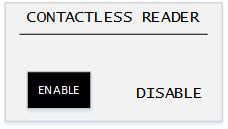
When the MODE screen appears, press the green key to select iOS.
key to select iOS.
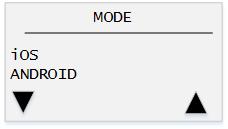
When the BEEP screen appears, press the F1 key to select ON.
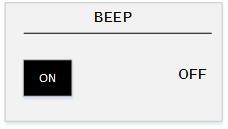
When the CASHBACK screen appears, press the F4 key to select NO.

When the TERMINAL ID screen appears, press the green key.
key.
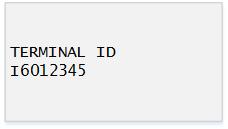
When the PED SERIAL NUMBER screen appears, press the green key.
key.
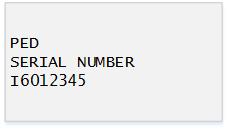
When the WELCOME/BONJOUR screen appears, the PIN Pad is ready to be paired with the Apple iPad.