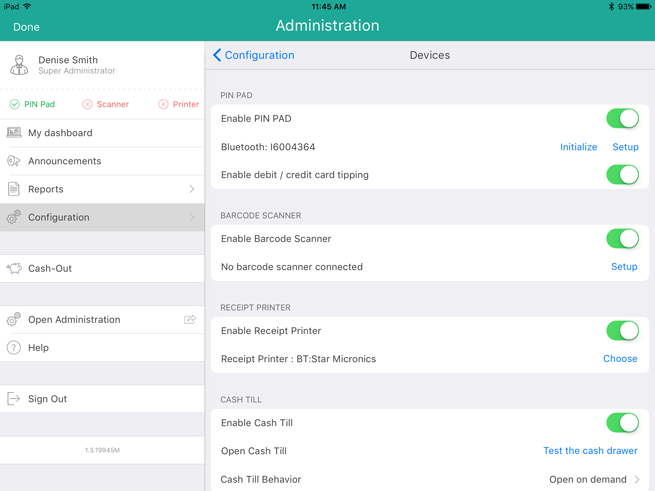Ensure the PAYD PIN pad is powered on and paired to the tablet.
Tap the Settings button (![]() ).
).
On the main menu, tap Configuration.
In the Configuration screen, tap Devices.
On the right pane, toggle the Enable PIN Pad switch to the right (Enabled).
Tap Setup.
In the PIN Pad Configuration popup, tap Bluetooth (ensure that it has a checkmark), then tap Finish.