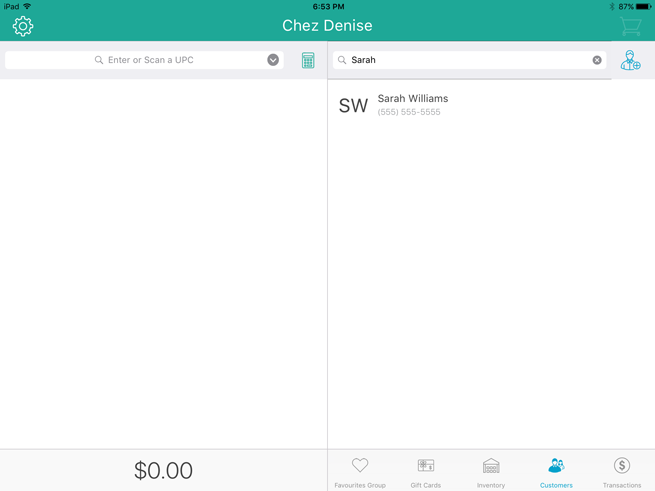
You can search for specific customers stored in the database, or you can search for all customers and then scroll through the results.
NOTE: You can also search for customers during a transaction. See Selecting Customers for more information.
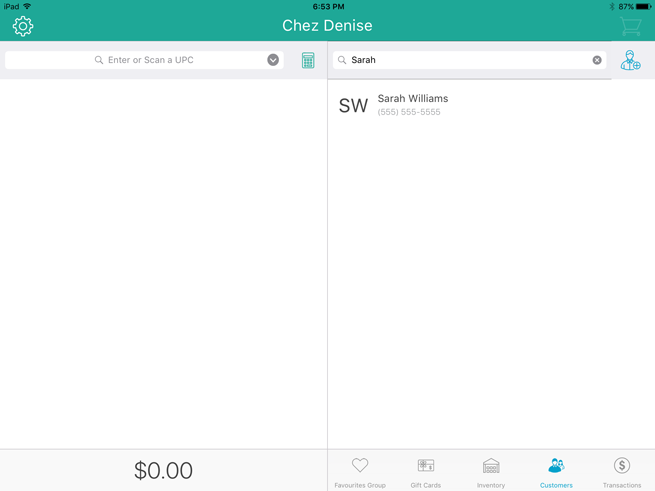
At the bottom of the Sale screen, tap Customers.
The Customer Search screen appears.
Tap inside the Customer Search field at the top of the right pane and use the on-screen keyboard to enter any of the following as your search criteria:
Customer ID e.g. “JSMI001”
Customer name e.g. “John Smith”
Customer phone number e.g. “555-555-5555”
Customer email address e.g. “[email protected]”
NOTE: You can enter all or part of the search criteria e.g. “John”.
Tap the Search key.
The search results appear below.
You can now do one of the following: edit the customer details, or cash out the customer.
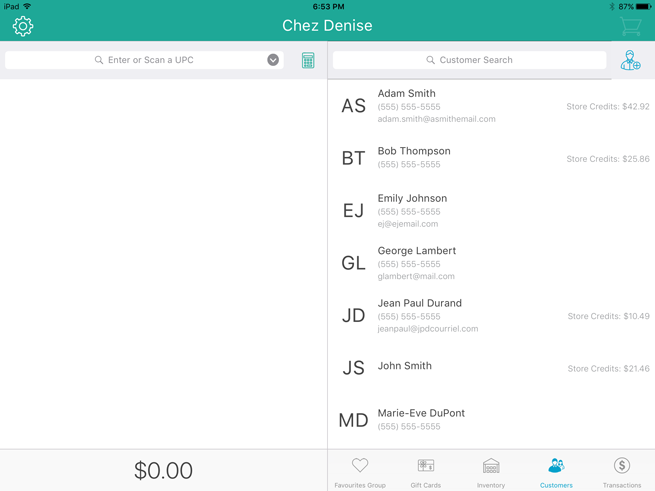
At the bottom of the Sale screen, tap Customers.
The Customer Search screen appears.
Tap inside the Customer Search field at the top of the right pane.
When the on-screen keyboard appears, tap the Search key.
The search results (all customers defined in the customer database) appear below, listed alphabetically by first name.
You can now do one of the following: edit the customer details, or cash out the customer.