Sometimes the iPP320 PIN Pad requires a reset or reinitialization. A red status indicator (![]() ) means that the PIN Pad is in some sort of error state. There are a different methods for resetting and/or reinitializing the iPP320 PIN Pad depending on the prompt to which you are responding.
) means that the PIN Pad is in some sort of error state. There are a different methods for resetting and/or reinitializing the iPP320 PIN Pad depending on the prompt to which you are responding.
NOTE: These instructions assume that the PIN Pad drivers have been correctly installed, the PIN Pad is connected to the laptop or computer, and the options configured. If those steps have not been performed, follow the respective instructions first before following these steps.
When the PIN Pad status indicator is double-clicked, the Confirm popup appears.
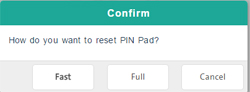
Click the Full button.
On the POS view, the "Initializing PIN pad..." message appears. On the PIN Pad's display screen, the "PLEASE WAIT" prompt appears.
When the initialization completes, the PIN Pad status indicator will be black (![]() ) and the PIN Pad's display screen will show the "WELCOME/BONJOUR" prompt.
) and the PIN Pad's display screen will show the "WELCOME/BONJOUR" prompt.
If the status indicator is red (![]() ), you can try double-clicking it, then follow these steps below:
), you can try double-clicking it, then follow these steps below:
When the PIN Pad status indicator is double-clicked, the Confirm popup appears.
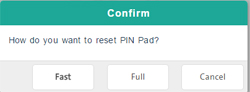
Click the Full button.
Take the following action based on the outcome:
If the PIN Pad initialization error popup appears:
Proceed to Responding to PIN Pad initialization error popup.
If the countdown reaches 0:
Repeat steps 1 and 2 again.
If the Java applet manages to start and the PIN Pad status indicator changes to black (![]() ):
):
The PIN Pad is working.
If the PIN Pad initialization error popup appears, follow the steps below:
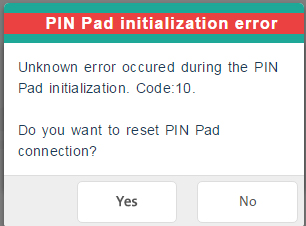
Ensure the PIN Pad is properly connected to the laptop or computer.
In the PIN Pad initialization error popup, click the Yes button.
The "Establishing communication with the PIN pad" message appears with a countdown. In the background, the Java applet will attempt to start.
Take the following action based on the outcome: