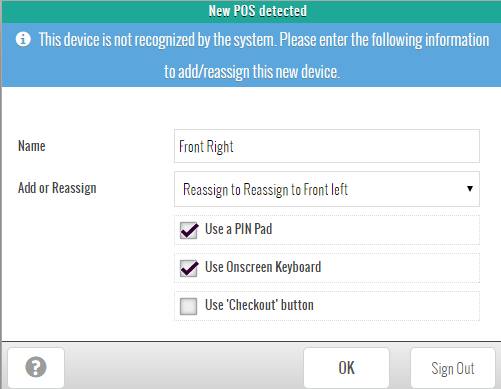
The New POS Detected popup will appear in a few different situations:
You are a new merchant with Moneris®, and have launched the POS for the first time on your computer.
You are an existing Moneris merchant, and you have launched the POS for the first time on a new computer:
Replacing an existing computer (reassigning a lane)
OR
Adding a new lane to the list of existing lanes.
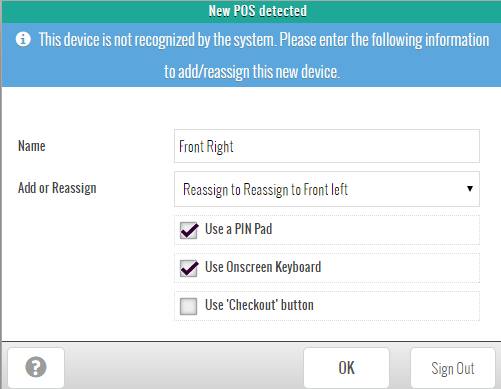
In the Name field, enter a name for the lane.
NOTE: By default, the computer name is displayed. If you want the name to remain as the default computer name, proceed to step 2.
Select your operation from the Add or Reassign drop-down menu:
To add this lane as a new POS, select Add as a new POS.
OR
To reassign the lane, select Reassign to [computer name].
NOTE: This drop-down will present the list of current lanes you have defined in your store. For example, if you are a merchant with 5 lanes, there will be 5 Reassign options, each with a lane name.
If this POS lane will use a PINpad to capture data from credit and debit purchases, place a checkmark in the Use a Pinpad checkbox.
OR
If this station will not be used to process integrated debit/credit purchases, or you are not an integrated merchant, leave the box unchecked.
If you want to enable the onscreen keyboard to appear in the POS screen, place a checkmark in the Use Onscreen Keyboard checkbox.
OR
If you do not want the onscreen keyboard to pop up for data entry, leave the box unchecked.
If you want to enable the checkout button and its associated functionality, place a checkmark in the Use 'Checkout' button checkbox.
OR
If you do not want to enable the button, leave the box unchecked.
Click the OK button at the bottom of the popup.