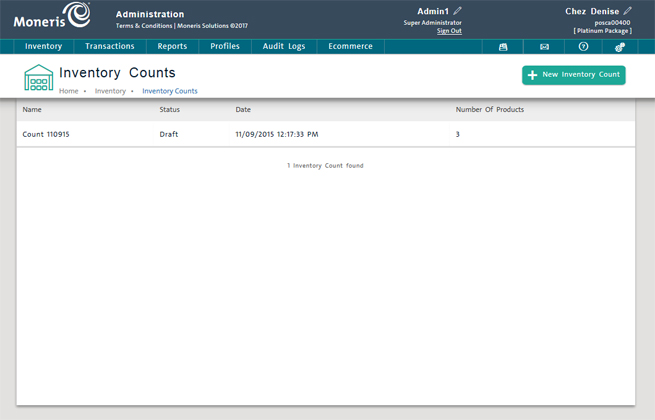
Use the Inventory Counts screen to add and manage inventory counts for your store. The inventory count feature allows you to scan the product barcodes in your store or warehouse to automatically count inventory. You can then save the results with a timestamp, print or export as required.
On the PAYD Administration main screen, click Inventory.
On the Inventory menu, under the Inventory section, click Inventory Count.
The screen displays a clickable list of inventory counts saved in PAYD Pro PlusTM.
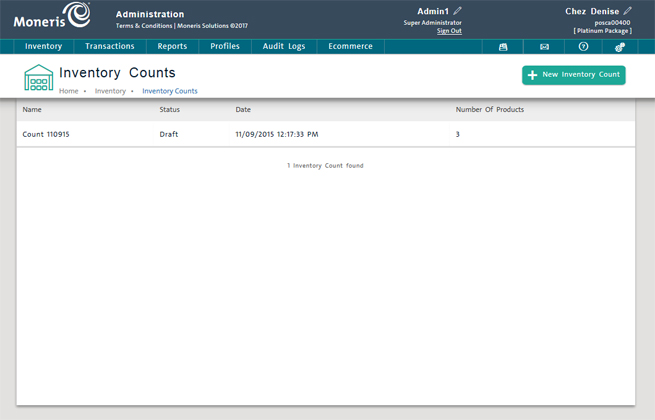
From the Inventory Counts screen, you can do the following:
NOTE: Depending on your user permissions, some functionality may be disabled or greyed out.
Click the New Inventory Count button.
See Adding a New Inventory Count for more help.
On the list, click the inventory count Name.
The inventory count details appear in the Inventory Count screen.
See Viewing or editing an Inventory Count for more help.
See Exporting an Inventory Count for more help.
On the list, click the inventory count Name.
On the Inventory Counts screen, click the Delete button.
See Deleting an Inventory Count for more help.