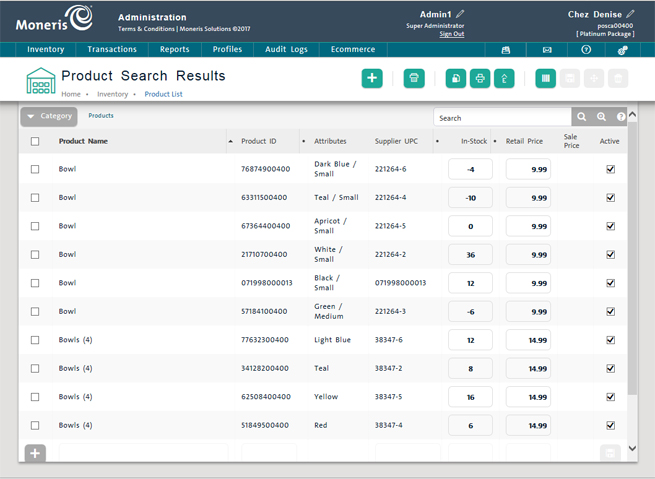
Use the Product Search Results screen to manage inventory on your PAYD Pro PlusTM system.
NOTE: Depending on your user permissions, some inventory management functionality may be disabled or greyed out.
On the PAYD Administration main screen, click Inventory.
On the Inventory menu, under the Product section, click Product List.
Your PAYD Pro Plus inventory list appears in the Product Search Results screen (sorted alphabetically).
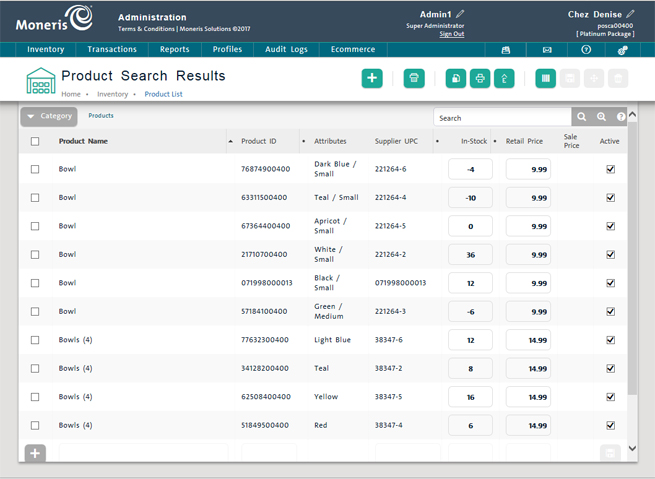
To change the quantity of the product currently in inventory, click the product's In-Stock field on the inventory list and then enter the new inventory quantity.
To change the product's retail price, click the product's Retail Price field on the inventory list and then enter the new value.
To change the product's status between Active and Inactive, select or deselect the product's Active checkbox.
At the top of the view, click the Save icon (![]() ).
).
At the top of the view, click the Print icon (![]() ).
).
Refer to Printing Reports for more information.
At the top of the view, click the PDF icon (![]() ).
).
Refer to Exporting Inventory for more information.
Select an item by placing a checkmark in the checkbox to the left of the product's name.
Click the Move icon (![]() ).
).
Refer to Reassigning Product Categories for more information.
Search for the items.
Select an item by placing a checkmark in the checkbox to the left of the product's name.
Click the Labels icon (![]() ).
).
Follow the steps in the Printing Product Labels topic.
Click the Columns icon (![]() ).
).
The Columns selection popup appears.
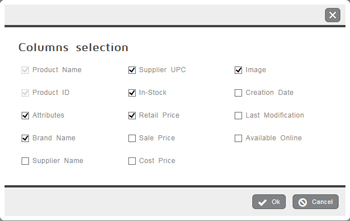
Place checkmarks beside the items you want visible (e.g. Retail Price, Brand Name etc.) and uncheck the ones you do not wish to see.
Click the Ok button at the bottom of the Columns selection popup.
The Product Search Results screen reappears with the columns you want to see.
NOTE: This setting is permanent until changed again. If you logout of PAYD Administration and log back in again, the Product Search Results screen will still display the columns selected, until the setting is changed again by following the steps above.
Manage products:
*NOTE: This feature will only be available to merchants running the PAYD Pro Plus Multi Location Administration software.