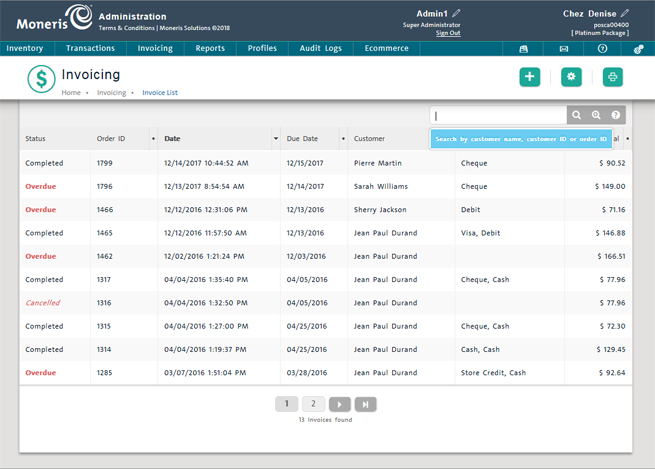
The invoice list displays all the invoices that your business has issued to customers.
To access the invoice list:
From the PAYD Administration main screen, click Invoicing.
On the Invoicing menu, click Invoice List.
The Invoicing screen appears with a list of all invoices.
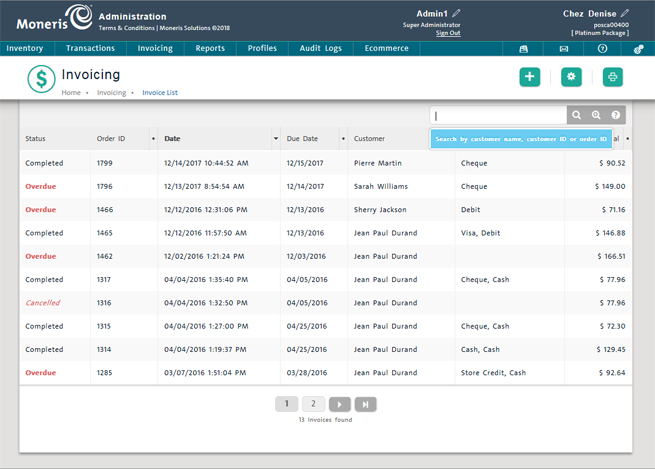
Follow the directions in this section to search and sort the data on the list.
● To sort the invoice list numerically by Order ID:
• Click the Order ID column header.
● To sort the invoice list chronologically by invoice date (date issued):
• Click the Date column header.
● To sort the invoice list chronologically by due date:
• Click the Due Date column header.
● To sort the invoice list numerically by invoice total:
• Click the Total column header.
To search for invoices, click inside the Search field at the top of the screen and search by Customer Name, Customer ID, or Order ID. When finished, click the Search icon ( ).
).
To perform an advanced search, click the Advanced Search icon ( ). Use the Advanced search popup to enter your search criteria. In the example below, a search is being conducted for all invoices created between November and December 2017.
). Use the Advanced search popup to enter your search criteria. In the example below, a search is being conducted for all invoices created between November and December 2017.
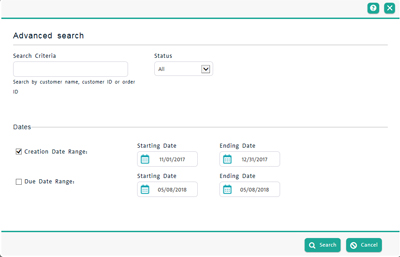
When finished entering the search criteria, click the Search button in the bottom right corner of the popup. The Invoicing screen reappears with the search results.
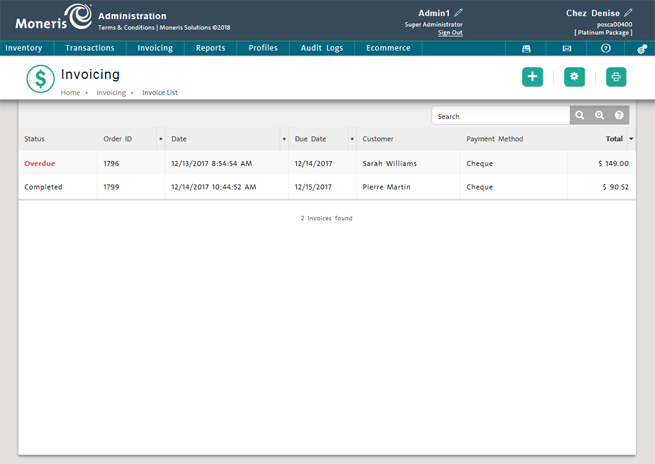
If your invoice list has multiple pages, use the page navigation tool at the bottom of the page to navigate to different pages of the list.

Click the Add icon (![]() )at the top of the screen. Refer to Creating a New Invoice for more information.
)at the top of the screen. Refer to Creating a New Invoice for more information.
Click the Settings icon (![]() ) at the top of the screen. Refer to Setting Invoice Options for more information.
) at the top of the screen. Refer to Setting Invoice Options for more information.
Click the Print icon ( ) at the top of the screen.
) at the top of the screen.