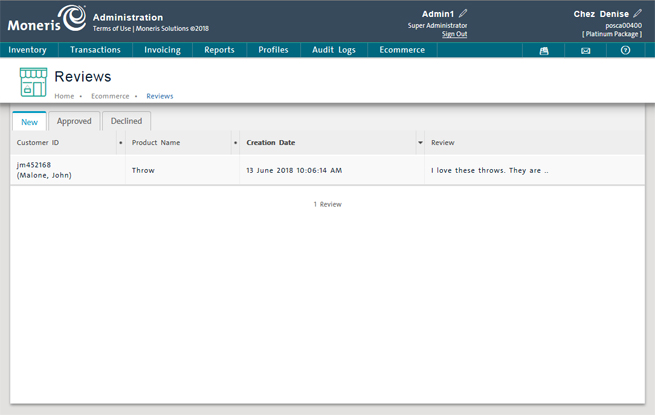
It is possible for a merchant to approve or decline feedback submitted by online customers.
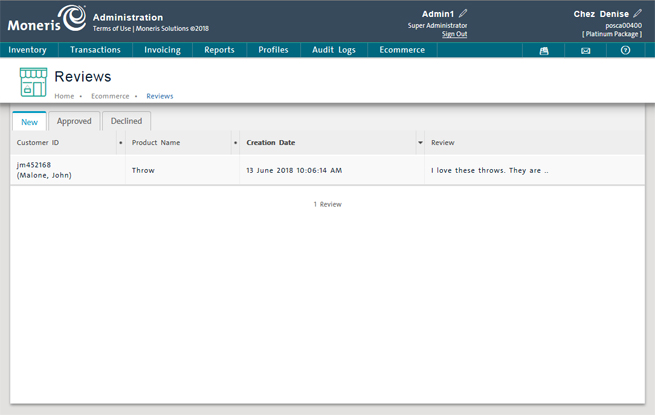
From the PAYD Administration main menu, click the Ecommerce menu.
On the Ecommerce menu, under the Site section, click Reviews.
Follow the steps below to approve a review. This review will subsequently appear on the ecommerce website when the product is clicked.
In the Reviews screen, on the New tab, locate the review you wish to approve. See Viewing Reviews for more information.
Click the review link icon (![]() ) beside the review you wish to view.
) beside the review you wish to view.
A popup opens with the contents of the review.
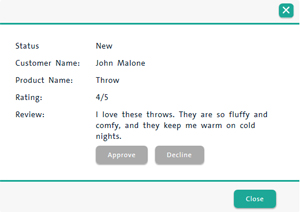
Read over the customer's feedback and click the Approve button.
A confirmation popup appears.
Click Ok to make the review visible on the Ecommerce website.
The Reviews screen reappears and the review you just approved has been removed from the New tab.
Click the Approved tab to confirm the review's presence there.
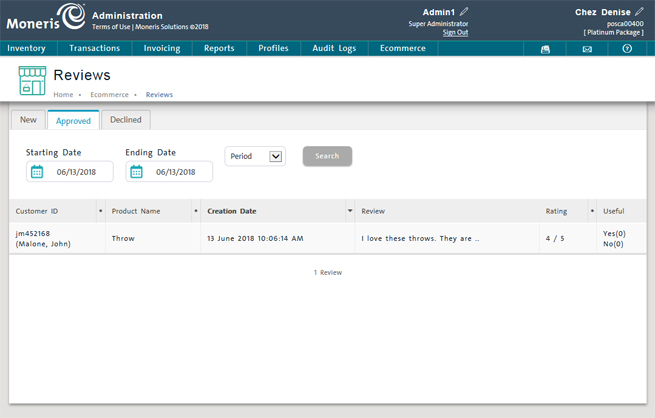
Repeat steps 1 - 5 as necessary to approve other product reviews.
The review will appear on the website under the Reviews tab when the product is viewed. The screenshot below is an example of how this might look.
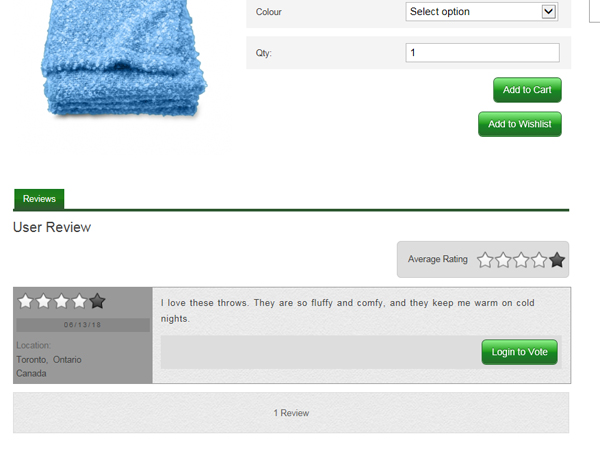
Occasionally customers might leave comments that are rude or disparaging or otherwise objectionable. Follow the steps below to decline customer reviews or comments that you deem to be inappropriate so that they do not appear on the ecommerce website.
In the Reviews screen, on the New tab, locate the review you wish to approve. See Viewing Reviews for more information.
Click the review link icon (![]() ) beside the review you wish to view.
) beside the review you wish to view.
A popup opens with the contents of the review.
Click the Decline button.
A confirmation popup appears.
Click Ok to confirm you do not want this review to be visible on the ecommerce website.
The popup disappears and the review you just declined has been removed from the New tab.
Click the Declined tab to confirm the review's presence there.
Repeat steps 1 - 6 as necessary to decline other product reviews.