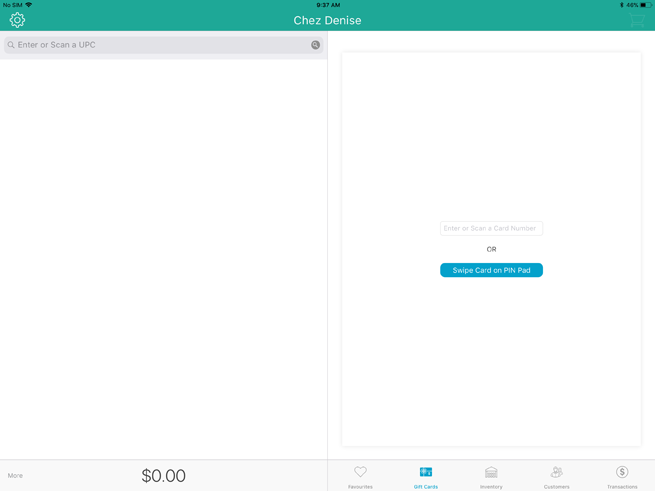
At any time, you can check the balance of an activated gift card.
On the Sale screen, tap the Gift Cards button at the bottom of the right pane.
The Gift Card screen appears.
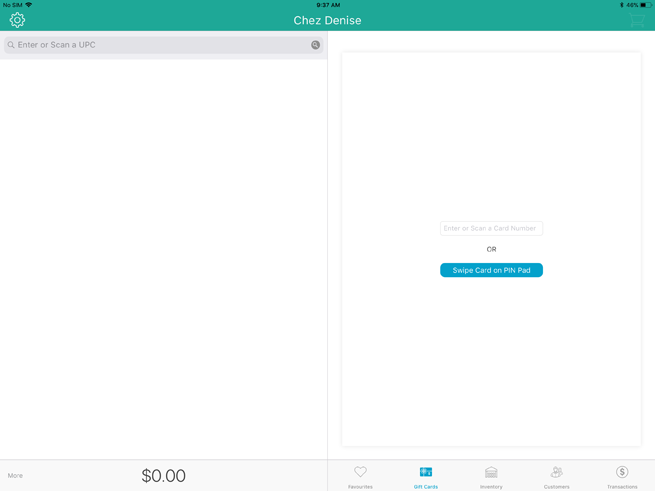
Check the balance of the gift card:
● If you are using a Moneris PIN Pad:
a. Tap the Swipe Card on PIN Pad button.
The PIN Pad displays the “SWIPE CARD GLISSER LA CARTE” prompt.
b. Swipe the gift card through the PIN Pad’s magnetic stripe reader.
A Gift Card popup appears.
c. Tap inside the CVD field and key in the gift card’s 3-digit CVC value (printed on the back of the gift card).
d. Tap Done at the top of the Gift Card popup.
e. The PIN Pad returns to the WELCOME/BONJOUR screen. The Gift Cards screen displays the remaining gift card balance on the right pane. Proceed to step 3.
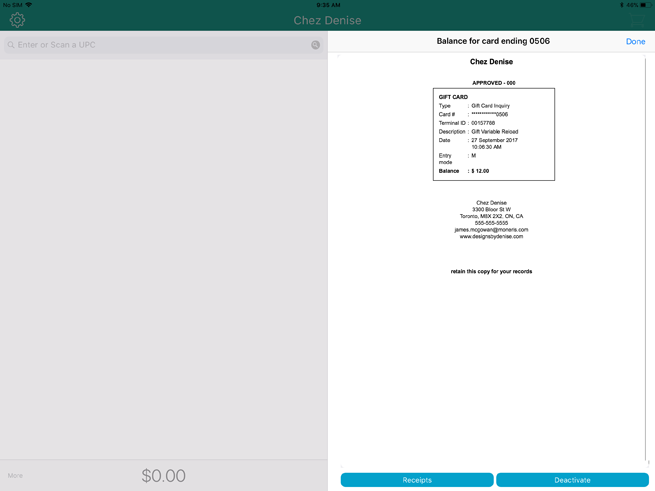
· If you are manually keying in the gift card number:
a. Tap inside the Enter or Scan a Card Number field and key in the gift card number using the on-screen keyboard, and tap Done when finished.
b. Tap the Process Manually button.
A Gift Card popup appears.
c. Tap inside the CVD field and key in the gift card’s 3-digit CVC value (printed on the back of the gift card).
d. Tap Done at the top of the Gift Card popup.
e. The App returns to the Gift Cards screen and displays the current gift card balance on the right pane. Proceed to step 3.
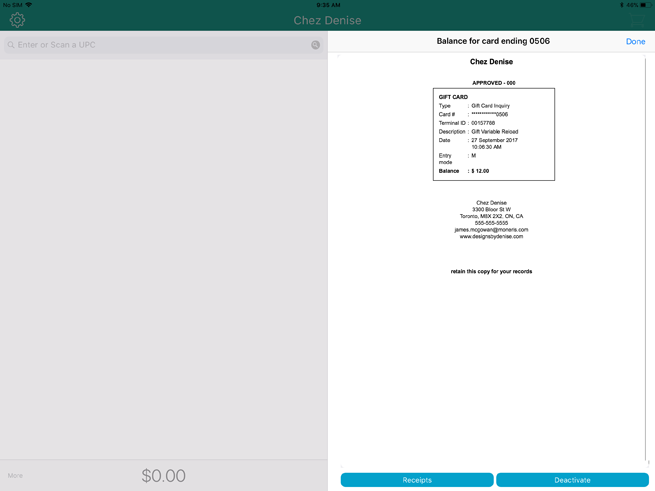
3. Tap the Receipts button at the bottom of the right pane.
4. Select your receipt output:
· To print a copy of the receipt from the Bluetooth receipt printer (if equipped), tap the Print button ( ).
).
· To email a copy of the receipt, tap the Email button ( ). In the Email Receipt popup that appears, key in the customer’s email address and tap OK.
). In the Email Receipt popup that appears, key in the customer’s email address and tap OK.
· To send an SMS text copy of the receipt, tap the SMS button ( ). In the Text Receipt popup, key in the customer’s mobile number and tap OK.
). In the Text Receipt popup, key in the customer’s mobile number and tap OK.
· To exit the screen, tap Done.