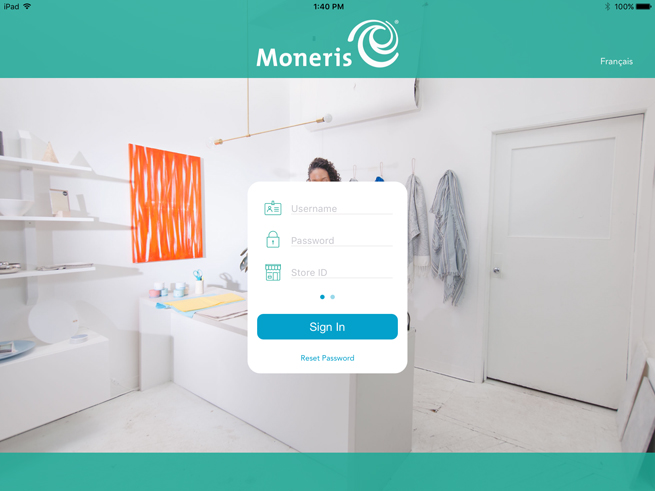
Depending on how the PAYD Pro Plus App has been configured, you may be required to sign in with your Moneris PAYD® credentials: Username, Password and Store ID, sign in with your fingerprint using Touch ID, or you may need to enter a Quick PIN.
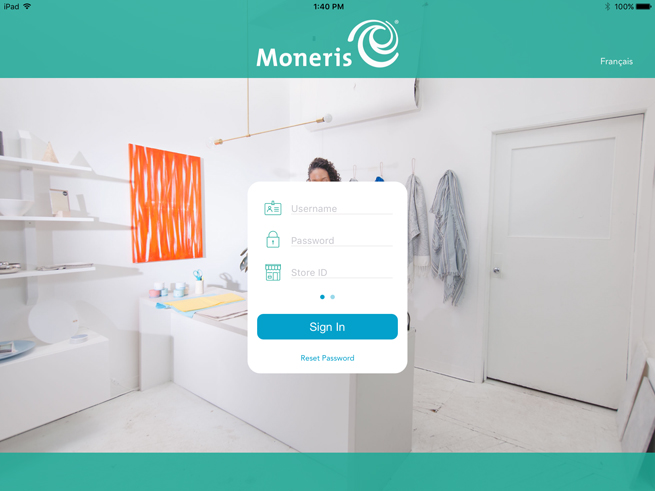
The Standard login screen
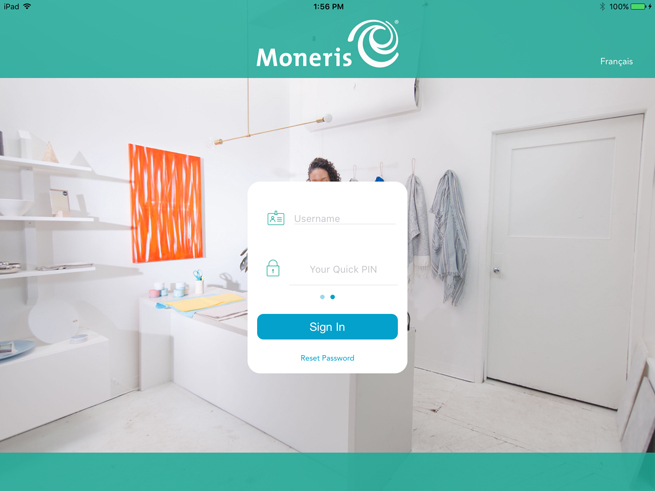
The Quick PIN login screen
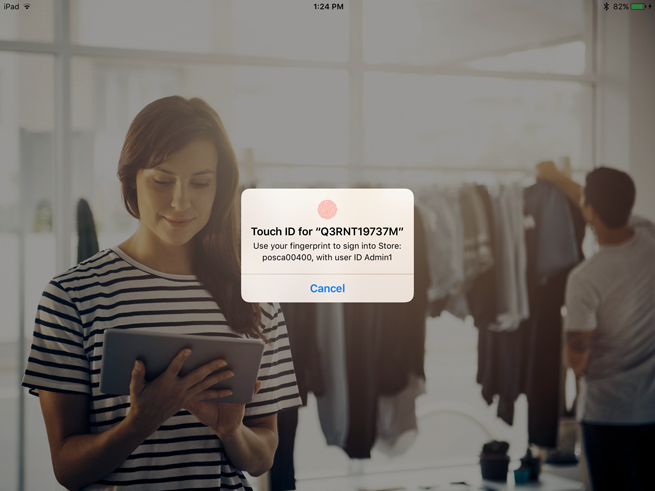
The Touch ID screen
If the Standard Login option is configured, follow the instructions below to log in to the PAYD Pro Plus Mobile Solution.
On the Apple® iPad's main screen, tap the PAYD Pro Plus icon (![]() ) to start the app.
) to start the app.
Enter your employee ID into the Username field.
Enter your password into the Password field.
Enter your store's ID into the Store ID field.
Tap Sign In.
The Sale screen appears.
If the Pin Login option is enabled, follow the instructions below to log in to the PAYD Pro Plus Mobile Solution.
On the Apple iPad's main screen, tap the PAYD Pro Plus icon (![]() ) to start the app.
) to start the app.
Select your user name in the Username selector.
Enter your 4-digit PIN into the Type in your quick PIN field.
The Sale screen appears.
If the Touch ID login is enabled and configured for one staff member, follow the instructions below to log in to the PAYD Pro Plus Mobile Solution.
On the Apple iPad's main screen, tap the PAYD Pro Plus icon (![]() ) to start the app.
) to start the app.
At the login screen, tap Use Touch ID.
When prompted, touch and hold the Apple iPad's home button.
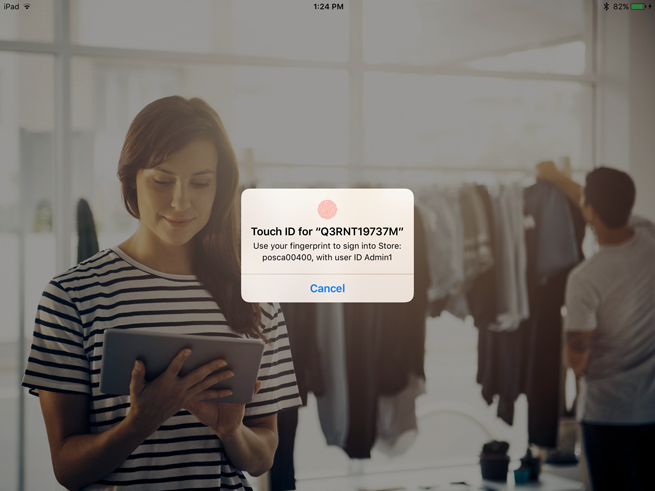
The Sale screen appears.
For assistance logging in to the PAYD Pro Plus In-Store Solution, please refer to Logging in to the PAYD Pro Plus In-Store Solution.