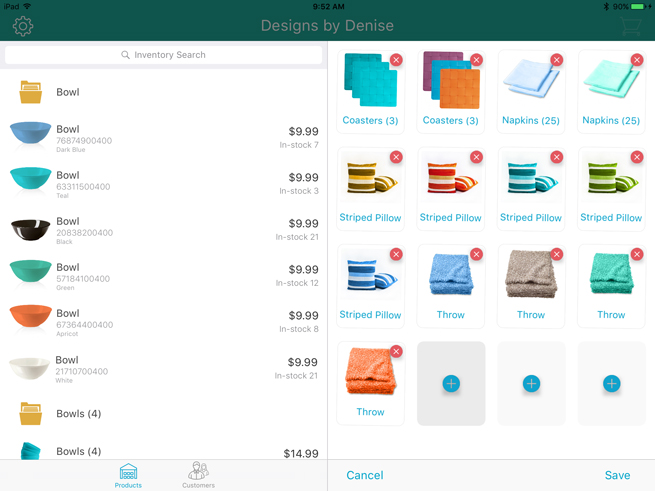
It is possible to move items around the Favourites Group, only if there is one or more blank tiles. If there are no blank tiles, but items need to be moved around, you will need to remove an item from the group, do your repositioning using the newly freed space, then add the item back again.
Items can be repositioned using a drag gesture. Follow the instructions below to reposition items within a tab.
On the right pane of the Sale screen, in the Favourites Group, tap and hold your finger on one of the items until the tiles begin shaking.
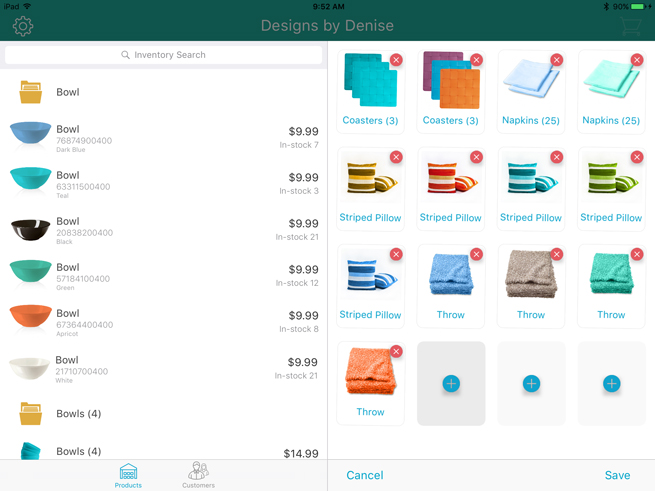
Drag the item to another tile. When you let go, the item anchors to the new tile.
NOTE: Do not tap the X button in the top right corner of the item's tile. This is the command to delete the item instead of moving it.
Repeat steps 1 and 2 to reposition other items as needed.
Tap Save at the bottom of the right pane.
If necessary, repeat steps 2 - 5 in the additional tabs.
Adding Products to the Favourites Group
Removing Products from the Favourites Group
Adding Customers to the Favourites Group