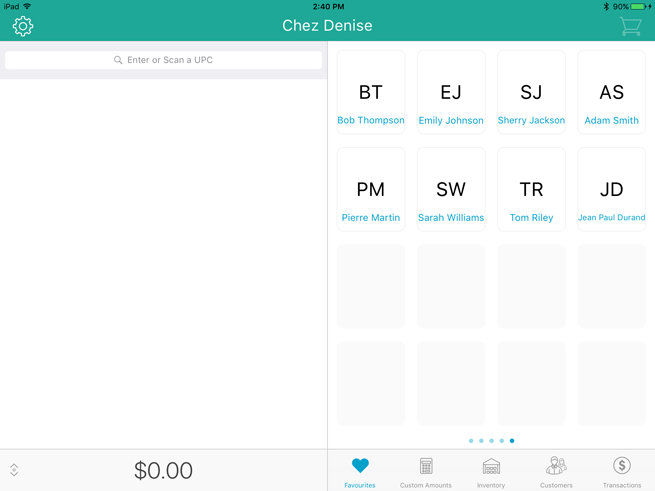
It is possible to add customers to the Favourites Group in one of two methods: from the Sale screen, or from the Customers screen.
The Favourites Group is split into 5 tabs. Each tab is capable of holding up to 16 items, so you can add a maximum of 80 items. The image below shows a populated group on the right pane of the Sale screen.
NOTE: The Favourites Group function must be enabled in the Interface Settings screen.
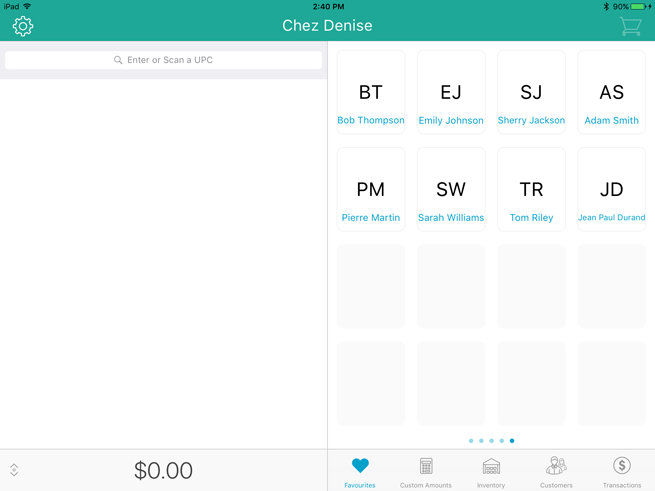
In the Sale screen, at the bottom of the right pane, tap Favourites.
Navigate to the Favourites Group tab to which your customer will belong.
Tap and hold your finger on a blank space.
The populated tiles begin to wiggle; the other unpopulated tiles appear blank.
Tap one of the blank tiles with the + symbol ( ).
).
The left pane populates with the list of products.
Tap Customers at the bottom of the left pane.
The left pane populates with the list of customers.
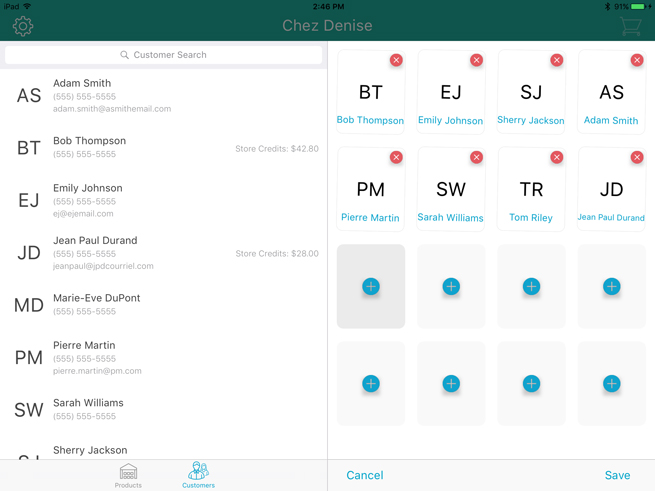
Do one of the following:
● Tap inside the Customer Search field at the top of the popup and search for the customer.
OR
● Scroll up/down the list to locate the customer you wish to add to the Favourites Group.
Tap a customer's name in the search results on the left pane.
The customer's name appears in the Favourites Group.
Repeat steps 6 and 7 as needed to populate the Favourites Group with additional customers.
Tap Save in the bottom right corner of the screen when finished.
At the bottom of the Sale screen, tap Customers.
Search for the customer you wish to add.
Once you locate the customer, slide their name from right to left, revealing the pencil button and the heart button.
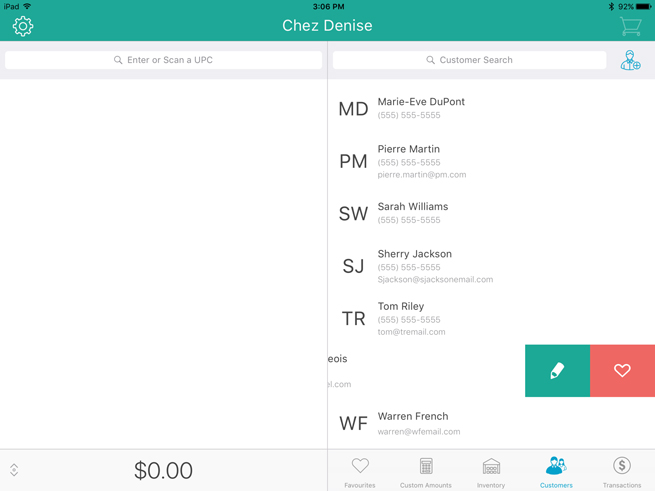
Tap the heart ( ) button.
) button.
The customer will be added to the Favourites Group.
Repeat steps 2 - 4 to populate the Favourites Group with other customers from the Customers screen.
Adding Products to the Favourites Group
Removing Products from the Favourites Group
Editing the Contents of the Favourites Group
Adding Customers to the Favourites Group