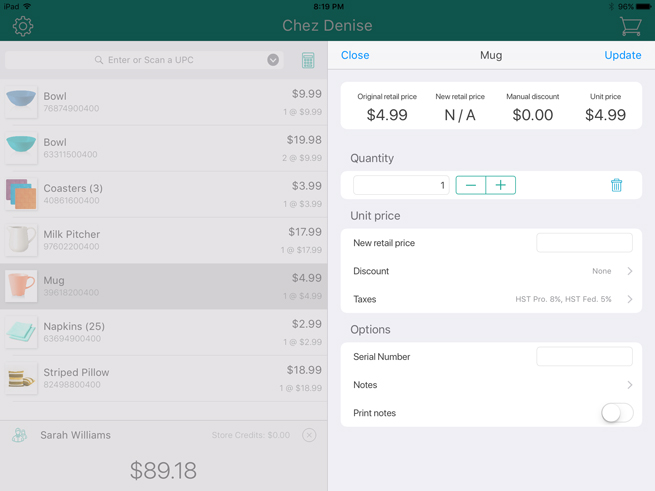
There are two methods of adjusting product quantity once the product has been added to the bill: using the scanner, or by manually adjusting quantity in the popup.
To adjust the quantity of an item by scanning, simply scan the item’s barcode multiple times as necessary. The quantity indicator to the right of the product’s name on the bill will increase each time the item is scanned e.g., “3 @ $14.99”.
Follow the steps below to manually adjust item quantity.
Tap the name of the product you wish to adjust in the shopping cart of items.
The product's details appear on the right pane.
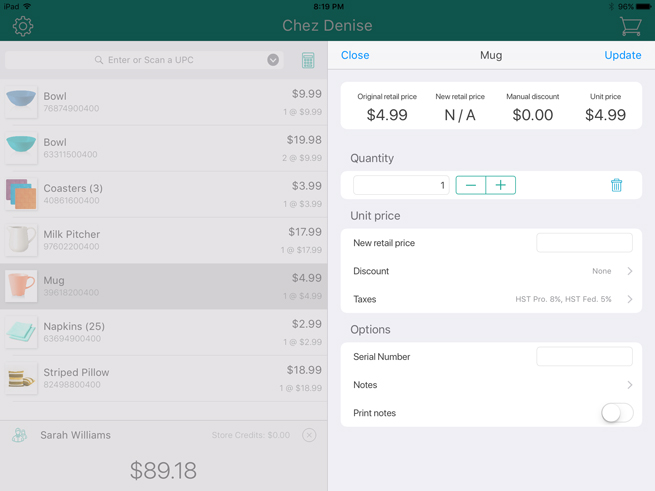
Change the quantity:
● To increase the quantity, tap the + button.
● To decrease the quantity, tap the - button.
Tap Update at the top of the popup to close it.
The item's quantity is adjusted.
Repeat steps 1 – 3 to adjust other item quantities as needed.