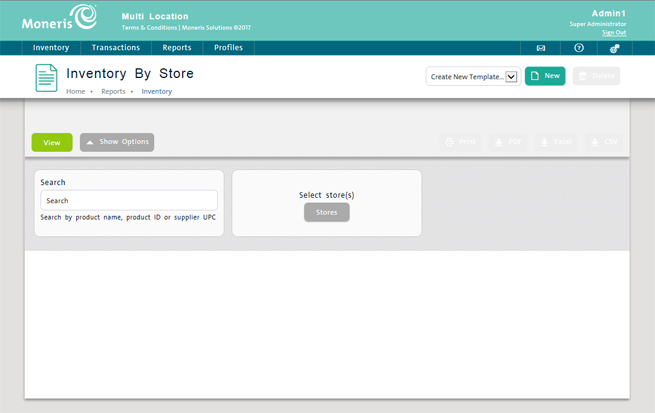
All of the other reports in the Multi Store Administration software are the same as the reports in the PAYD Administration (view the list of reports here). However, the Inventory by Store report is exclusive to the PAYD Pro PlusTM Multi Store Administration software (not accessible within PAYD Administration or the PAYD Pro Plus Mobile Solution).
The Inventory by Store report lists the products (Product ID, Product Name, Brand Name, Supplier Name and Supplier UPC) and their in-stock quantity for each selected store location at the moment you generate the report. The report enables you to narrow the results by searching for specific products and including/excluding specific stores from the results. You can export the results or print the report.
NOTE: The in-stock quantities on this report are a snapshot of what you have in inventory at this moment in time. It does not provide a historical view of inventory levels i.e. Yesterday, last week, last month etc.
On the Multi Store Administration main screen, click Reports.
On the Reports menu, click Inventory.
On the Inventory menu, click Inventory by Store.
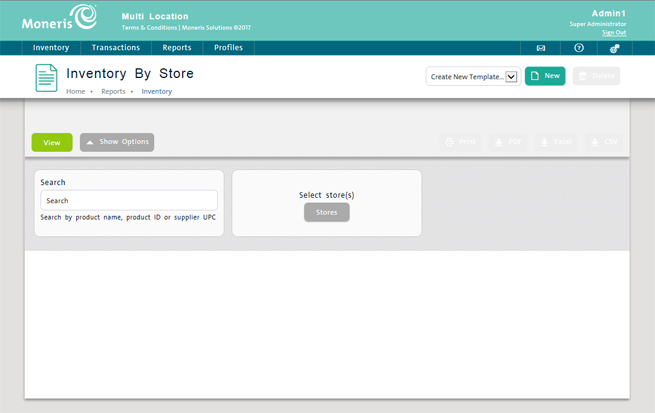
Click the Show Options button on the top of the screen.
In the Product Search field, enter a product name, product ID or supplier UPC, and press Enter on the keyboard.
Click the Show Options button on the top of the screen.
Place a checkmark in the Select Store(s) checkbox.
Click the Stores button.
A Select store(s) popup appears.
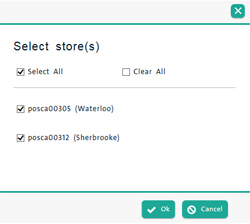
Place checkmarks beside the stores you would like to see on the report, then click Ok.
Click the View button on the top of the screen.
NOTE: By default, all stores are shown on the report. Use this feature to only show a limited amount of stores.
Click the Print button above the results.
Refer to Printing Reports for more information.
Refer to Exporting Reports for more information.
The report displays the following information:
Product ID - ID of the product for which data is shown (default sort; click to view details).
Product Name - The name of the parent product of the Product ID. The attributes of the Product ID that make it a unique product variation appear below the product name in brackets.
Brand Name - The brand name to which the product is assigned.
Supplier Name - The supplier to which the product is assigned.
Supplier UPC - The UPC code assigned by the supplier to the item.
Stores - Columns for each store selected when generating the report. These columns show the quantity for the item in that store's inventory at the exact moment the report is generated.