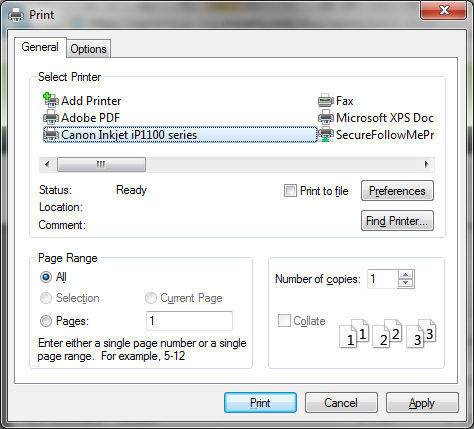Printing Reports
PAYD Pro PlusTM enables you to print all reports to any printer defined on your computer. In some cases you need to view the report results before printing; in other cases you can enter the report criteria (e.g. date, employees etc.) and print without viewing. In both cases, the procedure to print a report is the same.
To print reports:
-
In the reports screen, once the results are visible, click the Print button.
The Print dialog box appears.
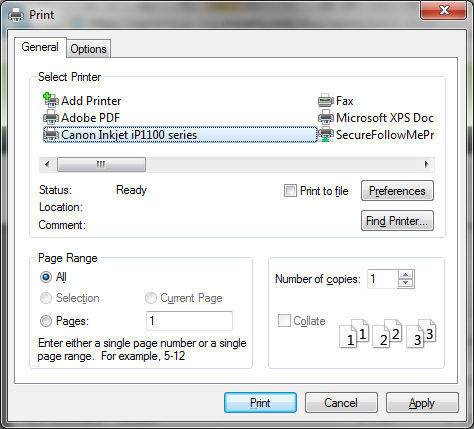
-
Scroll left or right and click the name of the printer from which you want to print.
-
Click the Print button.
The report will print out of the designated report printer and the dialog box will close.
To cancel printing:
Related Topics:
Running Reports
The Reports Menu
Exporting Reports