Click Inventory.
On the Inventory menu, click Product List.
In the Product Search Results screen, place a checkmark in the checkbox to the left of any one of the products listed, then click the product label icon ![]() .
.
As you are attempting to print product labels, you can choose a default product label layout that came pre-defined with PAYD Pro Plus. However, if you wish to change something about the default label layout, you will need to download it to your computer before you can edit it within the DYMO Label software. Follow the instructions below to download a PAYD Pro Plus label layout.
From the PAYD Administration main screen:
Click Inventory.
On the Inventory menu, click Product List.
In the Product Search Results screen, place a checkmark in the checkbox to the left of any one of the products listed, then click the product label icon ![]() .
.
A printer selection dialogue box appears.
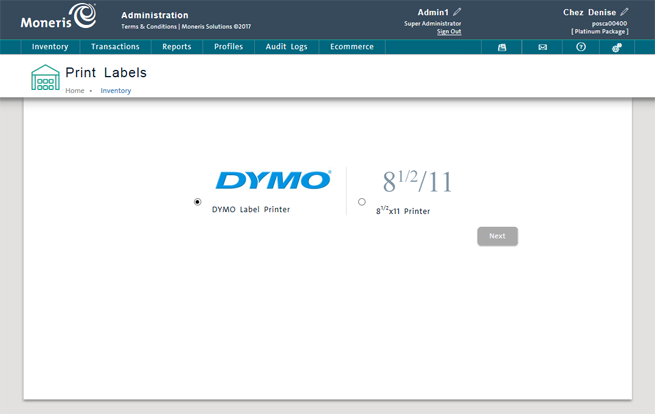
Select the Dymo Label Printer radio button and click Next.
The Print Labels screen appears.
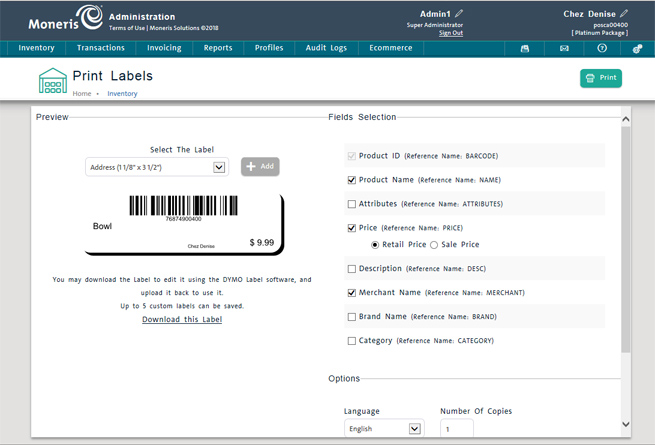
Select the template you want to edit from the Select The Label drop-down list.
Click the Download this Label link.
In the download popup at the bottom of the screen, click Save to save the label layout to the computer's hard drive. Be sure to record the name of the folder that the label layout was saved within.
Open the DYMO Label software.
Edit the label's default layout within the DYMO Label software and save it.