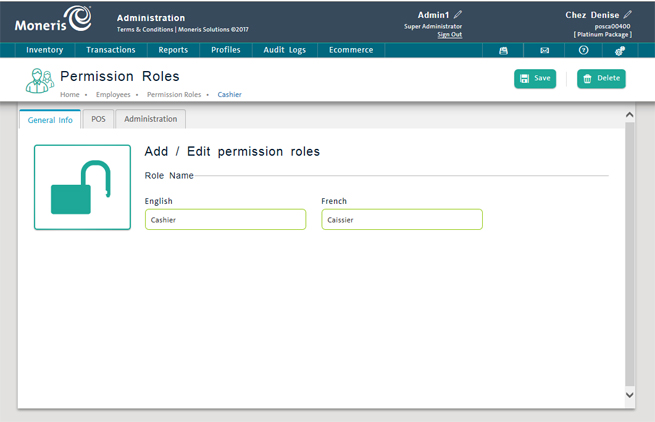
Use the Permission Roles screen to edit an existing permission role in the PAYD Pro PlusTM In-Store Solution. A change to a permission role affects all employees assigned to it. To edit a role, you first select the role in the Permission Roles screen and then edit it.
NOTE: Before editing a permission role, see Notes on Permission Roles.
On the PAYD Administration main screen, click Profiles.
On the Profiles menu, under the Employees section, click Permission Roles.
A list of permission roles configured on your PAYD Pro Plus In-Store Solution appears.
On the list, click the Role Name.
The Permission Roles screen displays the role with the General Information tab selected.
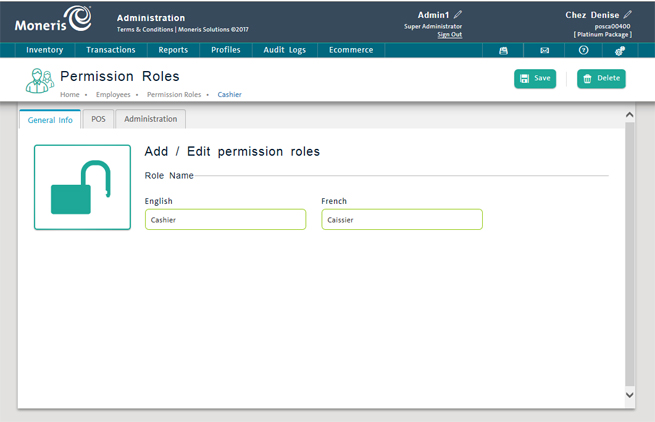
Edit the role.
Edit the name as necessary.
Click the Save button on the top of the screen.
Click the POS tab.
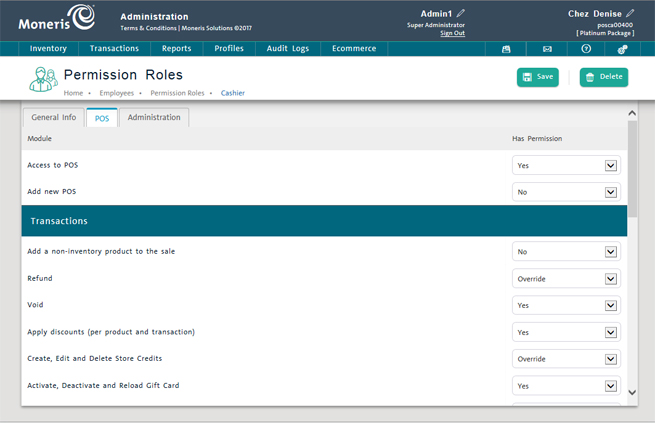
For each PAYD Pro Plus In-Store POS view permission you want to change, select a new option from the corresponding Has Permission drop-down list as appropriate using the following guidelines:
Yes - The permission is granted.
No - The permission is denied.
Override - Requires override by a user with appropriate permissions. This option does not appear for all permission types.
Click the Save button on the top of the screen.
Click the Administration tab.
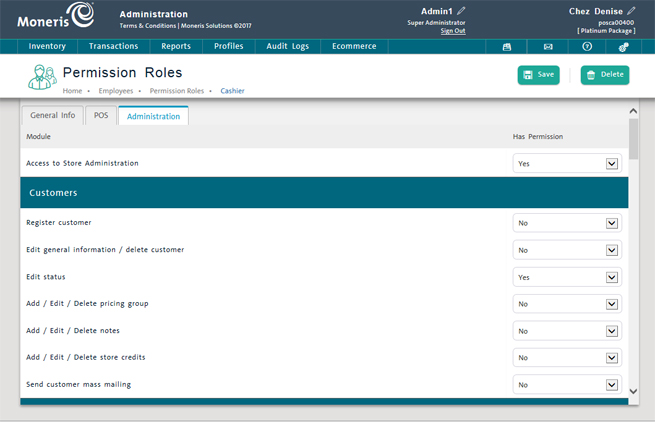
For each PAYD Administration permission you want to change, select a new option from the corresponding Has Permission drop-down list using the following guidelines:
Yes - The permission is granted.
No - The permission is denied.
Click the Save button on the top of the screen.