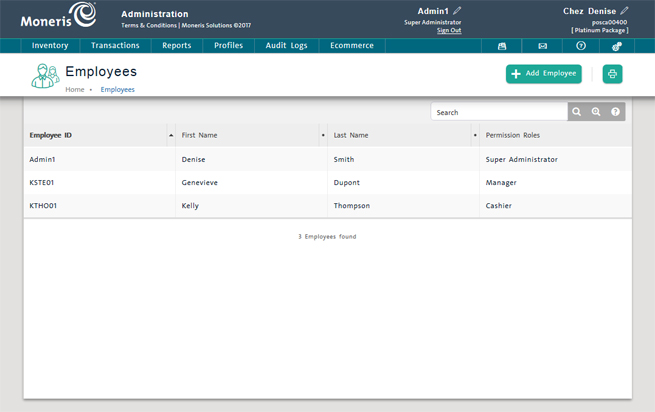
Use the Employees screen to search employee profiles.
On the PAYD Administration main screen, click Profiles.
On the Profiles menu, under the Employees section, click Search.
The view displays a list of all employees on your PAYD Pro PlusTM system.
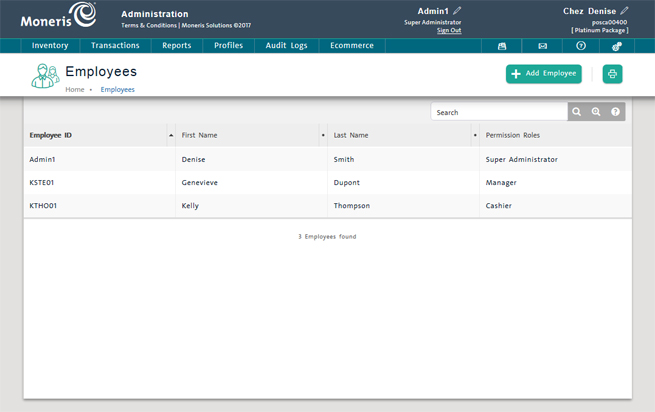
In the textbox at the top of the Employees screen, enter your search terms as follows:
Employee ID (exact match), OR
Partial first name/last name (min. 2 characters).
Click the Search button (![]() ).
).
The view displays the list of results.
Click the Advanced Search button (![]() ) on the top right corner of the Employees screen.
) on the top right corner of the Employees screen.
The Advanced search popup appears.
Use any of the following search criteria to locate the employee's profile:
Search Criteria - Use this text field to enter your search criteria.
Role - Use this drop-down menu to select the type of role to which the employee was assigned i.e. Cashier.
Status - By default, both the Active and Inactive checkboxes are checked. Uncheck one or the other to limit the search to active or inactive employees only.
Creation Date Range - Check this box and use the Starting/Ending Date fields to enter a date range in which the employee was created i.e. if you wanted to search all employees added in 2011, enter January 1, 2011 in the Starting Date field and December 31, 2011 in the Ending Date field.
Click the Search button at the bottom of the popup.
The popup closes and the Employees screen appears with the results.
From the search results list, you can do the following:
NOTE: Depending on your user permissions, some functionality may be disabled or greyed out.
On the employee list, click the Employee ID.
See Viewing Employee Information and Editing an Employee Profile for more information.
On the Employees menu, click Add Employee.
See Adding a New Employee Profile for more information.
Click the Print button.