At the top of the Product Search Results screen, click the Delete icon ( ).
).
You can delete Product IDs through the Product Search Results screen, or Product Names through the product details screen
From the PAYD Administration main screen, click Inventory.
On the Inventory menu, under the Product section, click Product List.
The Product Search Results screen appears.
Search for the product you wish to remove.
Once you locate the product ID you wish to delete, place a checkmark in the checkbox to the left of the Product Name column.
TIP: You can select multiple Product IDs to delete by checking multiple checkboxes.
At the top of the Product Search Results screen, click the Delete icon ( ).
).
A confirmation popup appears.
Click Ok to delete the selected product(s).
OR
Click Cancel to cancel the operation and return to the Product Search Results screen.
NOTE: You can also delete product IDs through the product ID details popup. For more help, see Deleting a Product ID.
From the PAYD Administration main menu, click Inventory.
On the Inventory menu, under the Product section, click Product List.
The Product Search Results screen appears.
Search for the product you wish to remove.
On the Product Search Results screen, click the Product Name you want to delete.
Details for the product appear in the product details popup.
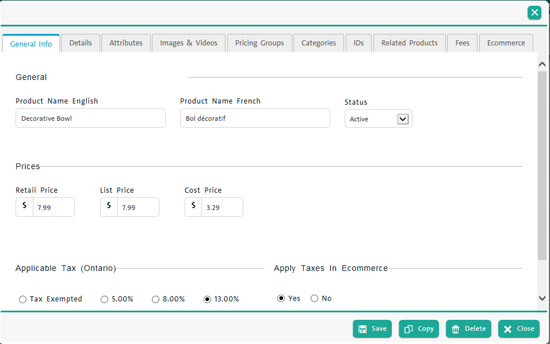
At the bottom of the product details popup, click the Delete button.
A confirmation popup appears.
Click Ok to delete the selected product(s).
OR
Click Cancel to cancel the operation and return to the Product Search Results screen.
NOTE: When you delete a parent Product Name, all its Product IDs are deleted as well.