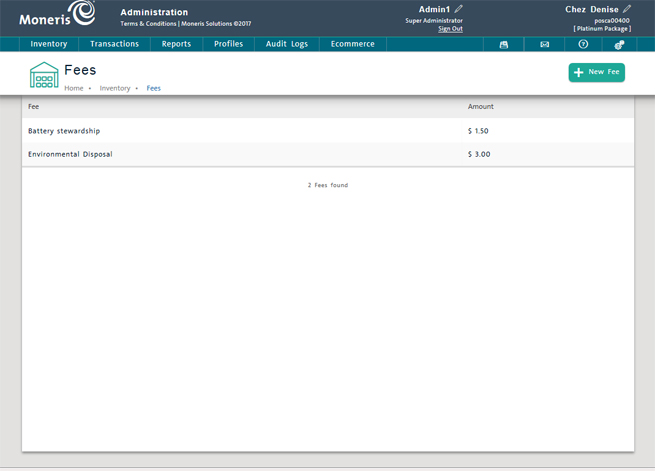
Use the Fees screen to add an additional fee (e.g., Environmental Handling Fee) to PAYD Pro PlusTM. Once you add a new fee, you can assign it to products in the PAYD Pro Plus inventory. For help on assigning fees to products, see Adding a New Product and Entering Additional Product Information.
NOTE: You can also add new fees through an inventory import. For more help, see Importing Inventory.
On the PAYD Administration main screen, click Inventory.
On the Inventory menu, under the Pricing section, click Fees.
The Fees screen displays a clickable list of fees set up in PAYD Pro Plus.
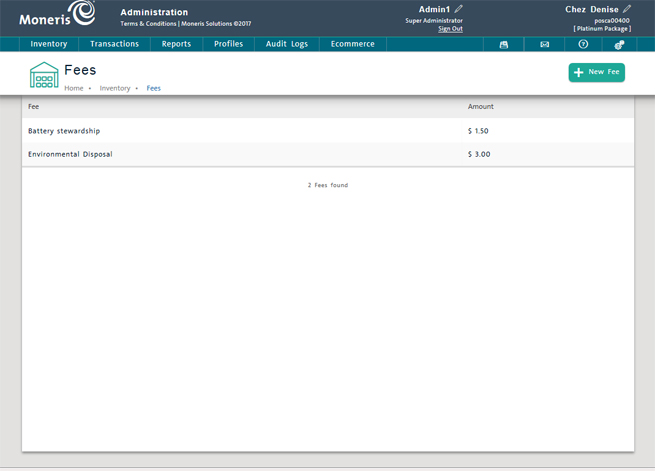
At the top of the screen, click the New Fee button.
A blank Fees screen appears.
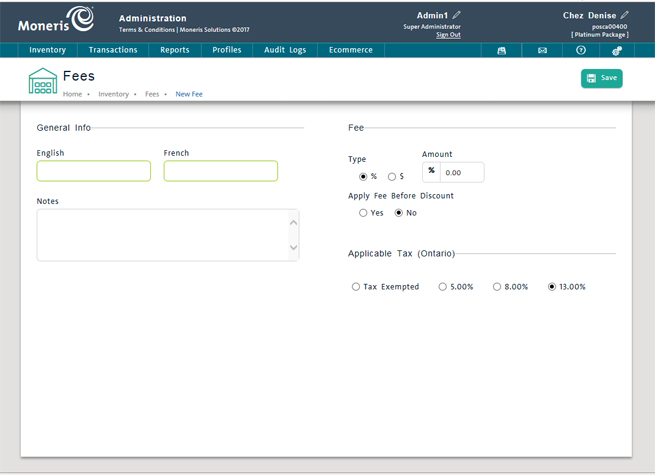
Under the General Info section, enter an English name for the fee type (required). A French name is optional.
In the Notes textbox, enter notes for the fee as required (optional).
Under the Fee section, complete the fields as follows:
Select the appropriate fee type from the Type radio buttons (% or $) to indicate if the fee is a percentage of the product price or a fixed dollar amount.
In the Amount textbox, enter the fee amount as a percentage or a fixed dollar amount, depending on the fee type selected.
Indicate if the fee is to be applied before discounts by selecting No (default) or Yes from the Apply Fee Before Discount radio buttons.
EXAMPLE: To set a fee at 3.25% of the product price, select the % radio button and enter 3.25. To set a flat fee of $10.00, select the $ radio button and enter 10.00.
Under Applicable Tax, select the radio button beside the applicable tax type for the fee. If the fee is tax-exempt, select Tax Exempted.
NOTE: Tax settings may be overridden for a particular sale at the time the sale is transacted.
Click the Save button.
Repeat steps 1 - 6 as needed to add more fees.