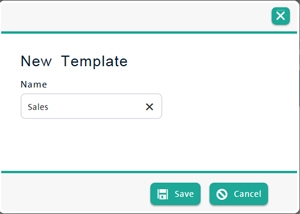Creating Report Export Templates
It is possible to create a template for the exported report, so that future exported reports display filtered results the way you want them displayed.
When selecting the options on the top of the report screen (e.g. Transaction Type, Payment Methods etc.) to narrow the search results, you can save these selected options as an export template for future reports.
Once templates are created, they can be edited or deleted.
To create a new report export template:
-
Run the report. Use the various options at the top of the screen to narrow the search results as needed. The criteria you use to sort/narrow the search results form the basis of your report template.
-
At the top of the report screen, click the New button (to the right of the Create New Template... drop-down menu).
The New Template popup appears.
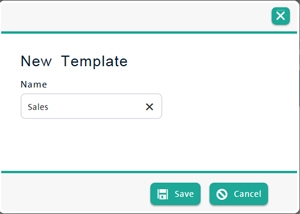
-
Enter a name for the export template into the Name field and click Save.
Once a report template is saved, you can edit it to add or remove any filters or search options you wish. When you are finished editing, click the Save button.
NOTE: When beginning a template, the button displays New. Once you begin to make changes to the filters or search options, the button caption changes to the word Save.
If a report template is no longer useful, you can delete it.
NOTE: Deletion will not affect your data or other saved templates - it applies only to the saved template.
To delete a report template:
-
On the PAYD Administration main screen, click Reports.
-
On the Reports menu, click the report you wish to run.
-
Click the Create New Template... drop-down menu at the top of the screen and select the saved template from the list.
-
Click the Delete button to the right of the template drop-down menu.
A popup appears asking to confirm the deletion of the template.
-
Click Ok to confirm deletion.
OR
Click Cancel to cancel the operation and return to the report profile screen.
The template will be removed from the list.
Related Topics:
Loading a Report from a Saved Template
Exporting Reports
Running Reports