
Add a new supplier to your supplier database through the Supplier Search Results screen. Start by creating a new supplier record and entering basic details. After you save the new record, enter optional supplier notes.
NOTE: You can also import supplier profiles. See Importing Suppliers for more information.
On the PAYD Administration main screen, click Profiles.
On the Profiles menu, under the Suppliers section, click Search.
A list of your suppliers appears.
In the Suppliers Search Results screen, click Add New Supplier.
A blank Supplier Details screen appears with the Details tab selected.

Complete the fields as follows (required fields are highlighted yellow):
Supplier Name - Enter the name of the supplier (required).
Supplier ID - If applicable, enter an ID that PAYD Pro PlusTM will use to identify the supplier.
Contact - Enter the name of the supplier's contact person, if applicable.
Address - Enter the supplier's address.
City - Enter the city of the supplier's address.
Postal/ZIP Code - Enter the postal or ZIP code of the supplier's address.
Country - Select the supplier's country from the drop-down list.
Province/State - Select the supplier's province or state from the drop-down list (populated based on Country).
Phone - Enter the supplier's phone number including area code. You do not need to enter dashes.
Fax - Enter the supplier's fax number including area code. You do not need to enter dashes.
Email - Enter the supplier's email address (valid format is [email protected], e.g., [email protected]).
Website - Enter the URL of the supplier's website.
Click the Save button, or press 'Ctrl' + 'S' on the keyboard.
The new supplier record appears in the Supplier Search Results screen.
In the Supplier Details screen of the new supplier, click the Notes tab.
A blank Notes tab appears.
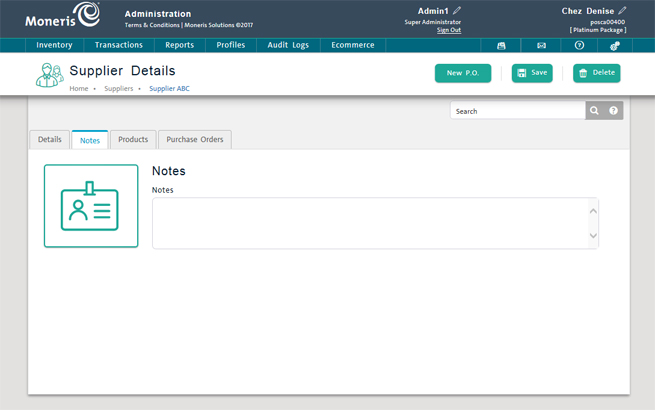
Enter notes for the supplier as required.
Click the Save button, or press 'Ctrl' + 'S' on the keyboard.
On the Profiles menu, under the Suppliers section, click Search.