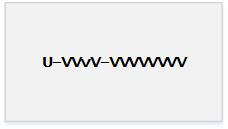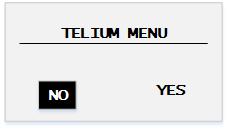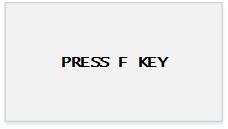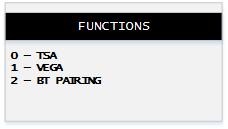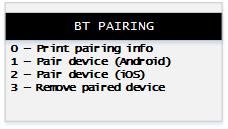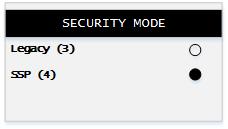Pairing Modes
The Moneris® PAYDTM PIN pad comes with two pairing modes which affect the way you pair the PIN pad to the tablet: SSP Mode and Legacy Mode.
SSP Mode
SSP Mode is a pairing mode that provides a pairing passkey and code combination to ensure quick easy pairing between the tablet and the PIN pad. SSP Mode must be enabled on the PAYD PIN pad before it can be used.
NOTE: All of these pairing mode prompts appear in English, regardless of the PIN Pad's language setting.
To enable SSP Mode:
-
At the PAYD PIN pad’s WELCOME/BONJOUR screen, simultaneously press and hold down the yellow  key and the alphanumeric
key and the alphanumeric  key.
key.
Wait while the PAYD PIN pad reboots (this will take several seconds).
-
When you see the version information screen, you have 10 seconds to press the red  key and then press the green
key and then press the green  key.
key.
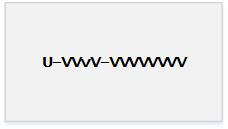
-
When you see the TELIUM MENU screen, press the F4 key to select YES.
NOTE: If you see the WELCOME/BONJOUR screen instead, repeat steps 1 and 2.
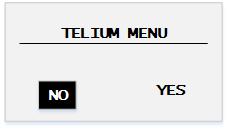
-
When you see the PRESS F KEY screen, press the  key.
key.
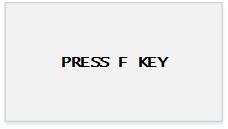
-
When you see the FUNCTIONS menu, press the 2 key to select BT PAIRING.
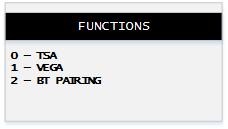
-
Press the 6 key to select Security Mode.
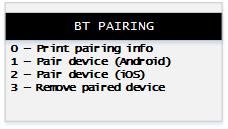
-
Press the F2 key to highlight SSP(4), then press the green  key.
key.
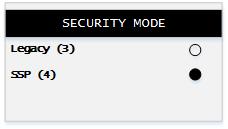
-
Wait while the PAYD PIN pad reboots back to the WELCOME/BONJOUR screen.
SSP Mode is now enabled. If you wish to return to Legacy Mode, follow the instructions below.
Legacy Mode
Legacy Mode is the PIN pad's default pairing mode. Legacy Mode provides the user with a 16-digit code during the pairing process that the user must enter on the tablet. By default, Legacy Mode is enabled on the PIN pad when you receive it. If you enable SSP Mode, Legacy Mode is disabled. Follow the instructions below if you wish to enable Legacy Mode again.
To enable Legacy Mode:
-
At the PAYD PIN pad’s WELCOME/BONJOUR screen, simultaneously press and hold down the yellow  key and the alphanumeric
key and the alphanumeric  key.
key.
Wait while the PAYD PIN pad reboots (this will take several seconds).
-
When you see the version information screen, you have 10 seconds to press the red  key and then press the green
key and then press the green  key.
key.
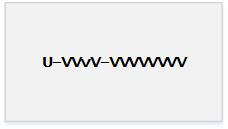
-
When you see the TELIUM MENU screen, press the F4 key to select YES.
NOTE: If you see the WELCOME/BONJOUR screen instead, repeat steps 1 and 2.
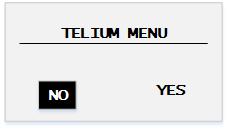
-
When you see the PRESS F KEY screen, press the  key.
key.
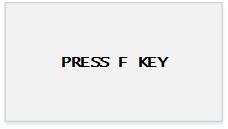
-
When you see the FUNCTIONS menu, press the 2 key to select BT PAIRING.
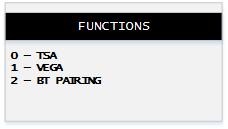
-
Press the 6 key to select Security Mode.
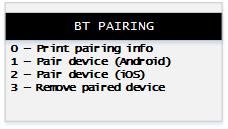
-
Press the F3 key to highlight Legacy (3), then press the green  key.
key.
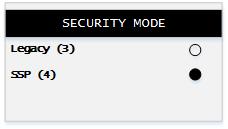
-
Wait while the PAYD PIN pad reboots back to the WELCOME/BONJOUR screen.
Legacy Mode is now enabled. If you wish to return to SSP Mode, follow the instructions above.
Related Topics
The Moneris PAYD PIN Pad
Pairing the PIN Pad
![]() key and the alphanumeric
key and the alphanumeric ![]() key.
key.![]() key and then press the green
key and then press the green ![]() key.
key.