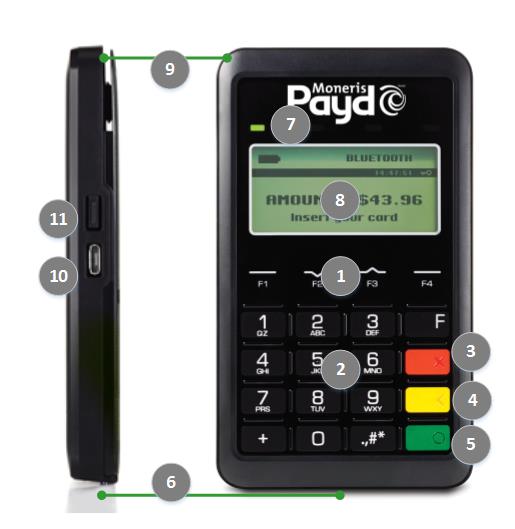
The Moneris PAYD PIN pad is intended for use with the PAYD Pro PlusTM Mobile Solution.
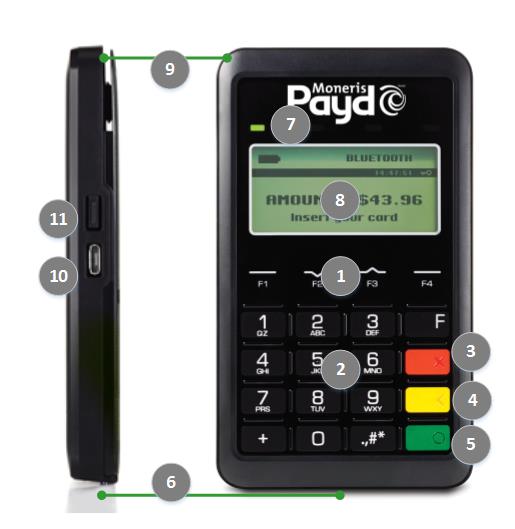
|
1 |
Function keys (F1, F2, F3 and F4)
|
|
2 |
Alpha-Numeric keys
|
|
3 |
Cancel key (
|
|
4 |
Correct key (
|
|
5 |
OK/Enter key (
|
|
6 |
Chip Card Reader (slot at the bottom of the PIN pad).
|
|
7 |
Contactless Reader indicator (green flashing LEDs)
|
|
8 |
Display Screen/Embedded Contactless Reader
|
|
9 |
Magnetic Stripe Reader (slot along the top of the PIN pad)
|
|
10 |
Micro USB Port (located on the right side of the PIN pad)
|
|
11 |
Sleep/Wake button (located on the right side of the PIN pad)
|
Key features include:
Secure PIN entry (PCI PTS certified)
Bluetooth class II chip with 128-bit encryption for
Secure wireless connection to a tablet
Wireless range of 10 meters (33 feet)
Rechargeable battery: Lithium-ion 550mAh
Battery indicator on upper right of display screen
Micro USB charging cable (included)
Multiple types of card input (see Card Entry Methods for more information)
Integrated magnetic stripe reader
Integrated chip card reader
Embedded contactless card reader
Support for keying in card number on the PIN pad keypad
4-line, 128 x 64 pixel display
English, French, or bilingual display
ADA compliant keypad
Charging the PIN Pad's Battery
Configuring the PIN Pad's Settings
Connecting the PIN Pad to the App