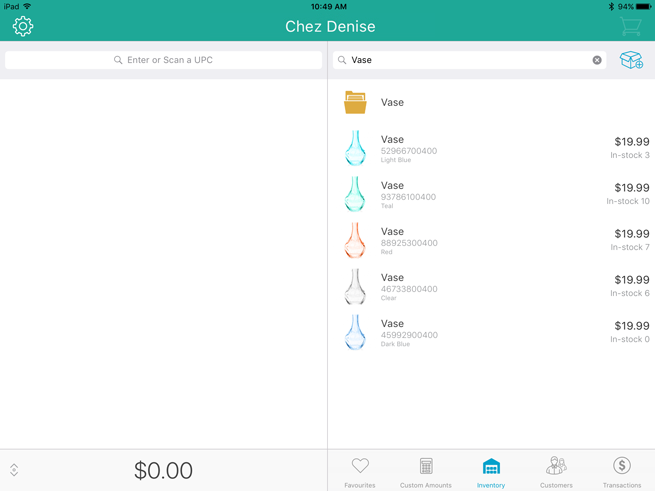
It is possible to search your inventory to locate products.
Follow the steps below to locate a specific item in your inventory.
On the Sale screen, tap Inventory at the bottom of the right pane.
Tap inside the Inventory Search field at the top of the screen.
In the search text field, enter any of the following as your search criteria:
● Product ID e.g., “12345678”
● Product Name e.g., “Napkins (25)”
● Product Keywords e.g., “napkins”
● Product Attributes e.g., “Multi-coloured”
● Supplier’s UPC code e.g., “0123456789000”
NOTE: You can enter all or part of the search criteria (e.g., “nap”).
Tap the Search key on the keyboard.
The search results appear in the right pane.
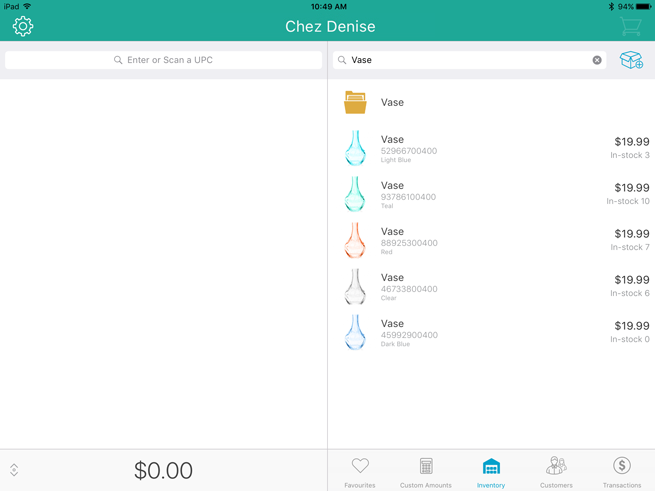
Tap a product's name in the search results to view the product details.
You can produce a list of all products in inventory and scroll through that list.
On the Sale screen, tap Inventory at the bottom of the right pane.
Tap inside the Inventory Search field at the top of the screen.
When the on-screen keyboard appears, tap the Search key.
The search results (every item entered in inventory) appear in the right pane listed by name in alphabetical order.
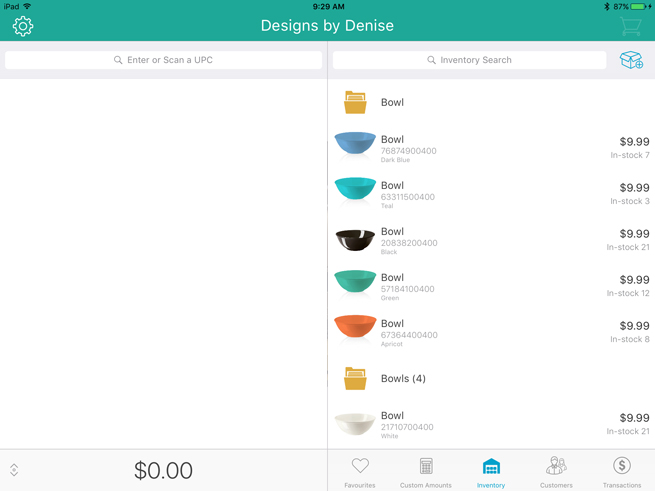
Tap a product's name in the search results to view the product details.