Tap the Shopping Cart button ( ) at the top of the right pane to checkout.
) at the top of the right pane to checkout.
When processing a payment, it is possible to reassign the staff member to receive commission on the sale. Follow the steps below to reassign commission to an employee.
NOTE: By default, the employee who is logged in will be the employee receiving commission when processing the transaction.
NOTE: The Use Commission setting must be set to Yes in the Configuration – Settings screen in PAYD Administration. Staff commission rates must be defined in the employee’s Details screen accessed through PAYD Administration.
Start the sale.
● If applicable, assign a customer to the sale, adjust quantities and/or prices and apply discounts as necessary.
Tap the Shopping Cart button ( ) at the top of the right pane to checkout.
) at the top of the right pane to checkout.
The Checkout screen appears with the payment types on the right pane. The commission assignment appears at the bottom of the left pane.
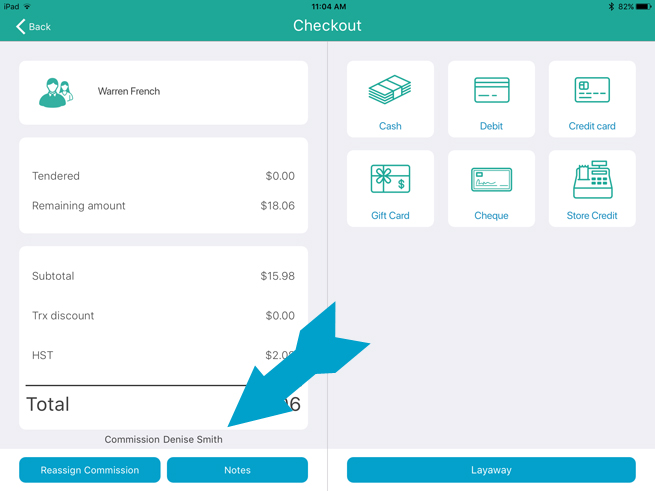
Tap the Reassign Commission button at the bottom of the left pane.
A Commission popup appears.
Tap inside the Commission search field at the top of the screen.
Use the on-screen keyboard to enter the employee name or ID into the search field, then tap the Search button.
NOTE: To search all employees, leave the field blank and tap the Search button.
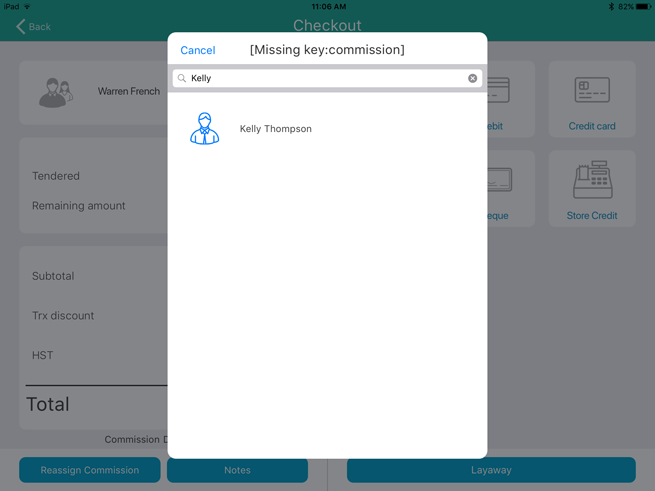
Tap the employee’s name in the search results that appear below.
Proceed with the transaction by processing payment.
NOTE: If you selected the wrong employee from the list by accident, tap the Reassign Commission button again, then repeat steps 4 - 7.