On the Transactions button panel, click the Products icon ( ).
).
Search for products in your PAYD Pro PlusTM inventory through the Inventory Search popup accessed from the POS view.
On the Transactions button panel, click the Products icon ( ).
).
The Inventory Search popup appears.

In the Search textbox, enter:
Product Name - Complete or partial product's parent Product Name,
Product ID - Product's Product ID (exact match),
Supplier UPC - Code used by the product's supplier to identify the product, OR
Keywords - Complete or partial search keywords entered for the product.
Click the Search button (![]() ).
).
Matching results are listed below.
TIP: To display all products in inventory, leave the textbox blank and click the Search button.
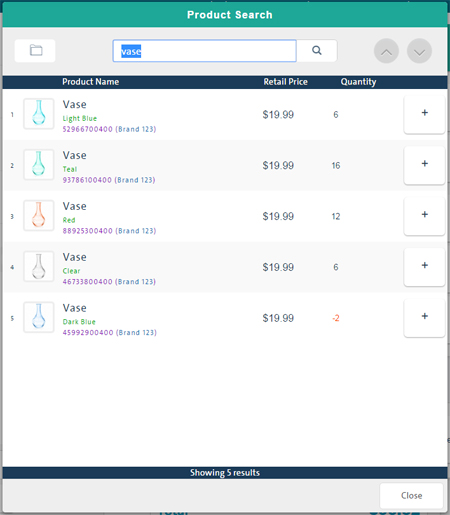
The list of search results shows the following for each matching product:
Product Name
Product ID
Brand Name (if any)
Qty button - To view the quantity in-stock at other stores (multi-store environment only)
Retail price
Number of items in stock
Add button (![]() ) - To add the item to the current sale.
) - To add the item to the current sale.
Click the folder button (![]() ) on the top left-hand side of the Inventory Search screen.
) on the top left-hand side of the Inventory Search screen.
A category browse panel appears to the left of the results list. By default, products are shown for the entire category hierarchy.
Browse products by category using the following guidelines:
To display all products in a category as well as any sub-categories, click the category in the panel.
To drill down further through a category's sub-categories, click the sub-categories in the panel as needed.
To navigate back up the category hierarchy tree, click the appropriate category buttons on the ribbon below the Search textbox.
To exit category browsing, click the left-arrow button on the left-hand side of the screen.
Use the Up and Down buttons in the top right corner of the screen. 
At the bottom of the screen, click the Close button.
From the product search results list, you can:
On the search results list, click the product.
For more help, see Viewing Product Details.
On the search results list, click the product's Add button (![]() ).
).
For more help, see Adding a Product to a Sale (Through Inventory Search).