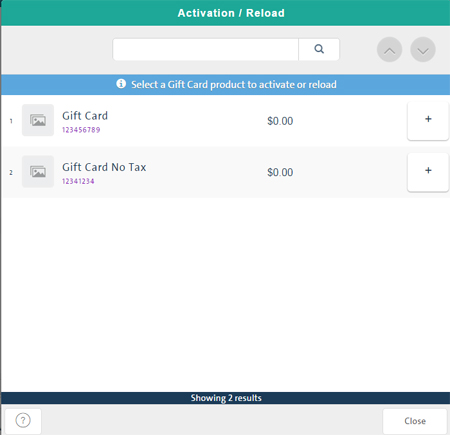
Use the Gift Cards Management tool when you need to activate a new integrated gift card, or reload the balance on an existing gift card. The tool is accessed from the Tools tab on the POS view.
NOTE: The Activation/Reload procedure activates the new dollar amount on the gift card, but it does not process the payment for the gift card. You should process the order/sale for the gift card and collect payment prior to activating the card.
NOTE: To process reload transactions, your Gift Card program must be set up with the card reload feature.
The Activation/Reload procedure can occur two different ways depending on whether you require payment to activate a gift card or not. This setting is configured in the Payment types section of the Configuration - Settings screen.
If you require payment to activate or reload a gift card, please follow the steps below.
On the POS view, click the Tools tab.
On the Tools tab, click Gift Cards Management.
The Gift Card popup appears.
Click the Activation/Reload button.
The Activation / Reload popup appears.
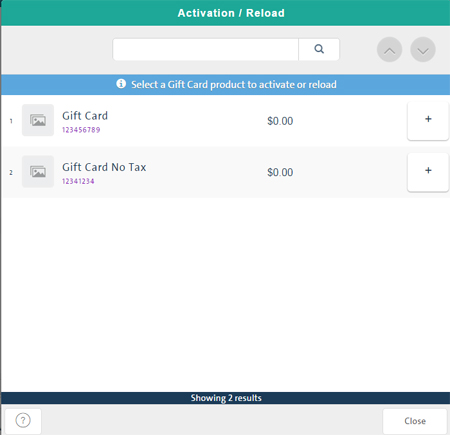
Select the gift card type in the list and click its Add button (![]() ).
).
The gift card is added to the transaction.
NOTE: You may be prompted to enter a value if the gift card is set up as a $0.00 value (variable value).
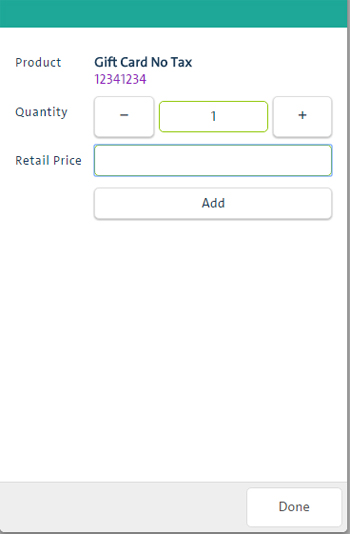
Add any additional items to the transaction as necessary and process the payment.
Once the transaction has been paid for, a second Activation / Reload popup appears.
NOTE: If reloading the gift card, the reload value must not exceed the Maximum Balance value set up on the gift card's program. The default Maximum Balance is $250. If a Maximum Balance greater than $250 is required, consult with your Moneris representative.
In the Activation / Reload popup, do one of the following:
To swipe the gift card, click the Swipe button and then, when prompted, swipe the gift card on the PIN Pad.
To manually enter the gift card number, type the number in the Card Number textbox and then click OK.
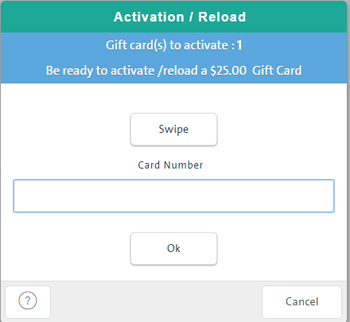
In the Gift Card popup, the Amount field is populated by what was entered in the POS. Complete the fields as follows and then click Next.
CVC code - Enter the gift card's 3-digit CVC identification code.
Info - Note additional information if required.
The Gift Card popup displays the message "Activation in progress". When the process is complete, the popup displays a confirmation message and the following information.
Terminal ID - The Ernex terminal ID used to support integrated gift cards on your PAYD Pro PlusTM system.
Card Number - The masked gift card number showing the final four digits.
Added amount - The dollar amount added to the gift card (initial balance or reload amount).
Amount on card - The total dollar amount balance currently on the gift card. This amount will be different from the Added amount if an existing card had a previous balance.
Reference # - The reference number associated with the gift card activation or reload transaction.
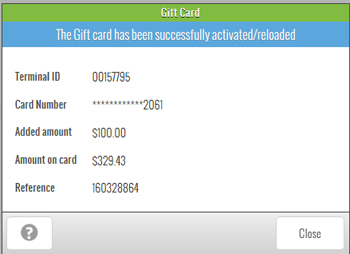
Click Close to dismiss the Gift Card popup.
There may be certain instances where you want to offer free gift cards to customers (without requiring them to pay for activation or reload). In order to activate or reload gift cards without requiring payment, you need to ensure it is properly configured in the Configuration - Settings screen. Please ensure that the Payment Required When Activating From Gift Card Management Section checkbox is unchecked.
On the POS view, click the Tools tab.
On the Tools tab, click Gift Cards Management.
The Gift Card popup appears displaying three buttons: Activation/Reload, Deactivation and Balance.
Click the Activation/Reload button.
The Activation/Reload popup appears.
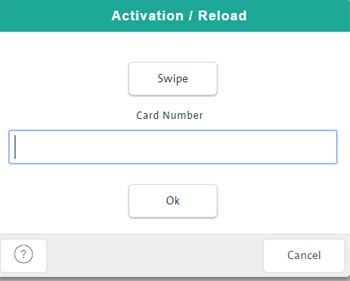
In the Gift Card popup, the Amount field is populated by what was entered in the POS. Complete the fields as follows and then click Next.
CVC code - Enter the gift card's 3-digit CVC identification code.
Info - Note additional information if required.
The Gift Card popup displays the message "Activation in progress". When the process is complete, the popup displays a confirmation message and the following information.
Terminal ID - The Ernex terminal ID used to support integrated gift cards on your PAYD Pro PlusTM system.
Card Number - The masked gift card number showing the final four digits.
Added amount - The dollar amount added to the gift card (initial balance or reload amount).
Amount on card - The total dollar amount balance currently on the gift card. This amount will be different from the Added amount if an existing card had a previous balance.
Reference # - The reference number associated with the gift card activation or reload transaction.
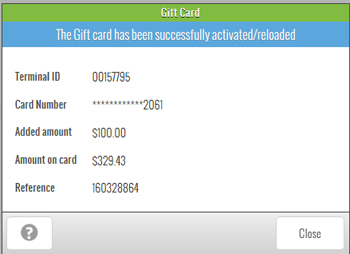
Click Close to dismiss the Gift Card popup.
The transaction is complete and the gift card is loaded or activated with the specified value.