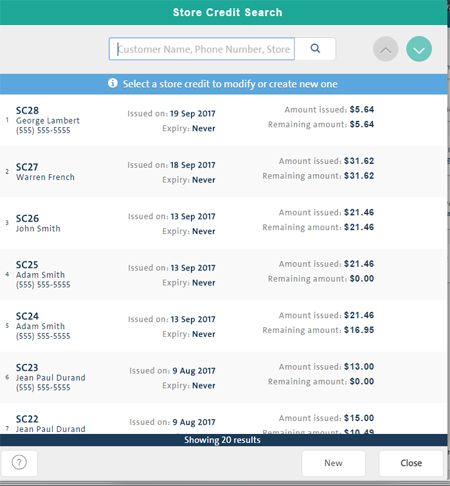
Use the Store Credit Search screen to search for store credit issued to your customers. The screen is accessed from the Tools button panel on the POS view.
From the Store Credit Search screen you can issue new store credit to a customer and access the Details of Store Credit popup to view and edit details for a specific store credit or delete an existing store credit.
On the POS view, click the Tools tab.
On the Tools button panel, click Store Credits Management.
The Store Credit Search screen appears listing all the active store credit in PAYD Pro PlusTM.
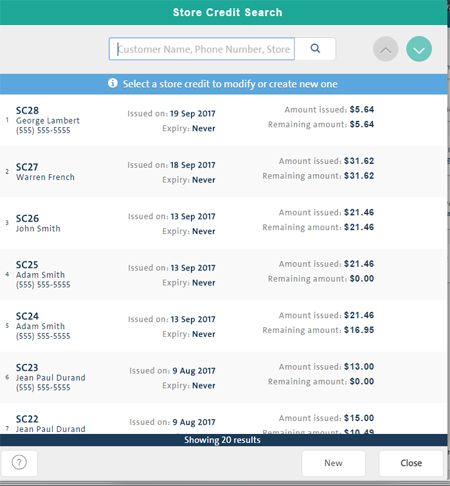
In the Search textbox, enter the store credit ID, or customer's name or phone number.
Click the Search icon (![]() ).
).
A list of matching store credits appears.
TIP: To display the store credits for all the customers in your system, leave the textbox blank and click Search.
The numbered entries in the Store Credit Search list represent all the active customer store credit in your PAYD Pro Plus system. Each entry in the list includes the following:
Unique ID - The unique store credit ID in the format (SC<#>).
Issued on - The date on which the store credit was issued.
Owner (First and Last Name)- The customer to whom the store credit is issued.
Phone - The customer's phone number.
Notes - Any applicable notes about the store credit can be entered into this field.
Expiration Date - The date on which the store credit will expire, if applicable.
Amount issued - The dollar amount of the store credit initially issued to the customer.
Remaining amount - The remaining dollar amount of the customer's store credit that has not yet been used.
Click the corresponding store credit on the list. For more help, see Viewing and Editing Store Credit Details.
Viewing and Editing Store Credit Details
Issuing New Store Credit to a Customer