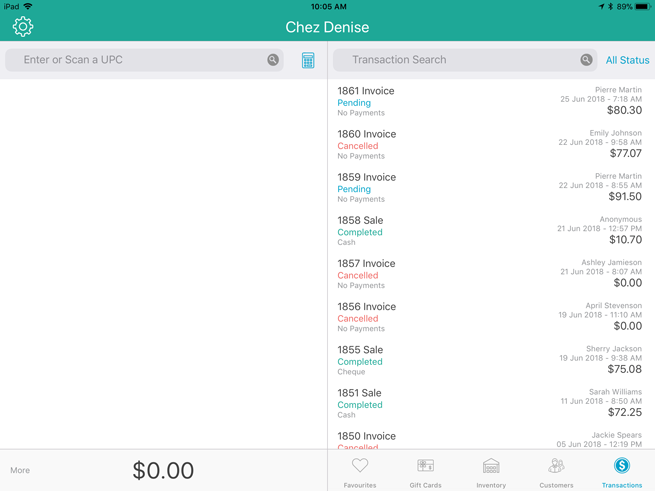
It is possible to cancel an invoice that has not yet been paid for. Follow the steps below to cancel an unpaid invoice.
NOTE: If the invoice has been paid for by the customer, it cannot be cancelled. You need to refund the transaction as you would with any other transaction.
On the Sale screen, tap Transactions.
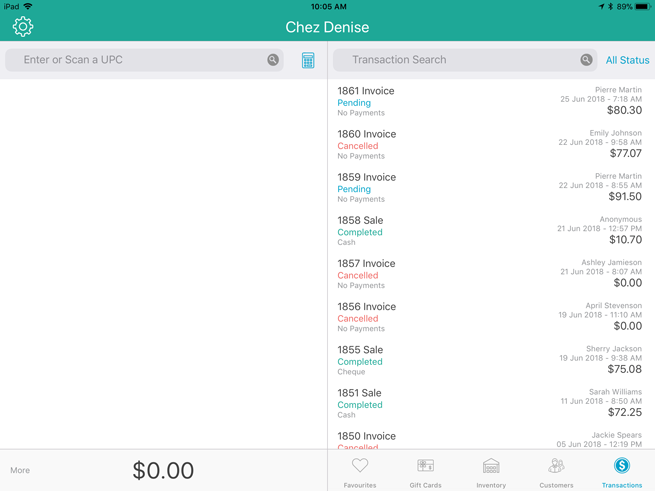
Search for the invoice. See Searching Transactions for more information.
Once you locate the invoice in the list, slide it from right to left revealing the Cancel, Deposit, and Edit buttons.
NOTE: If the customer paid a deposit for the invoice, a Refund button will also be visible.
Tap Cancel.
A confirmation popup appears.
In the confirmation popup, tap Yes.
The Completed screen appears.
Do one of the following:
● To send the cancelled invoice to the customer via email:
• Tap the Email Invoice button ( ). In the Email receipt popup, enter the customer's email address into the field and tap OK. Proceed to step 7.
). In the Email receipt popup, enter the customer's email address into the field and tap OK. Proceed to step 7.
NOTE: The customer's email address may already be populating the popup. If so, confirm the address, tap OK, and proceed to step 7.
● To send the cancelled invoice to the customer via SMS text message:
• Tap the SMS Text button ( ). In the Text Receipt popup, enter the customer's mobile phone number into the field and tap the checkmark button (
). In the Text Receipt popup, enter the customer's mobile phone number into the field and tap the checkmark button ( ). Proceed to step 7.
). Proceed to step 7.
NOTE: The customer's mobile phone number may already be populating the popup. If so, confirm the number, tap the checkmark button ( ) and proceed to step 7.
) and proceed to step 7.
At the bottom of the right pane, tap Done.
The invoice is cancelled.