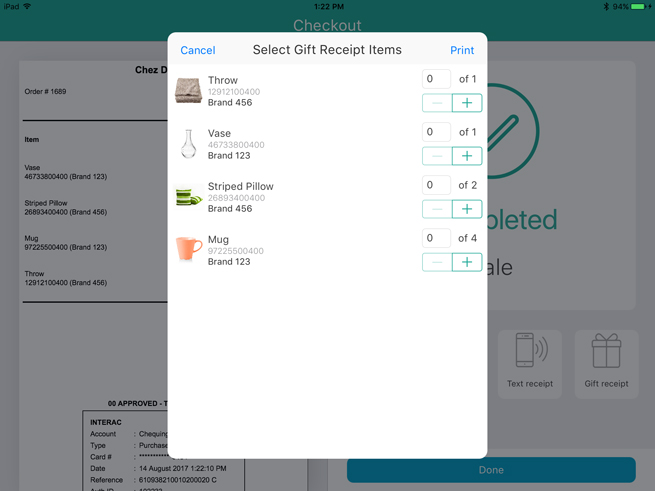
When completing a transaction, you have the option to issue a gift receipt to the customer.
Complete the transaction and process the payment(s).
Before tapping Done, tap the Gift Receipt button at the bottom of the right pane.
The Select Gift Receipt Items popup appears, with a list of every product that was on the bill.
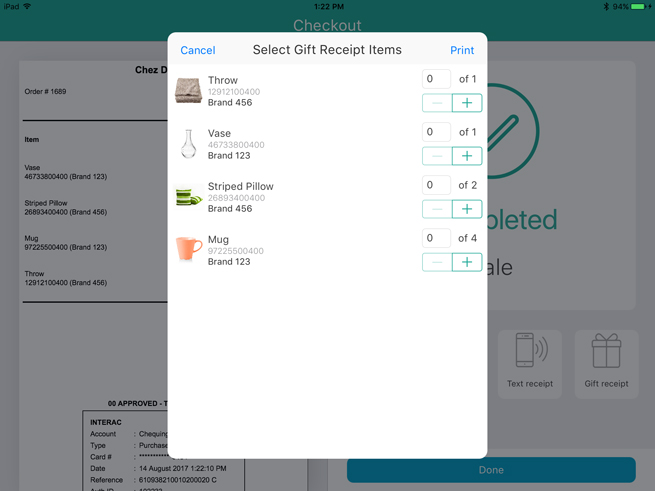
Tap the + symbol to the right of the items you wish to add to the gift receipt. In instances where multiples of the same item were purchased, tap + as often as necessary to add the appropriate quantity to the bill. For example, if a customer purchases 5 of the same puzzle, and wants 2 of them to be on a gift receipt, tap + until the quantity shows 2.
Repeat step 3 for other items on the bill.
Tap Print at the top of the popup to continue. The gift receipt prints from the Bluetooth® receipt printer.
Generate other receipts as necessary (e.g. text, email, or hardcopy), then tap Done.