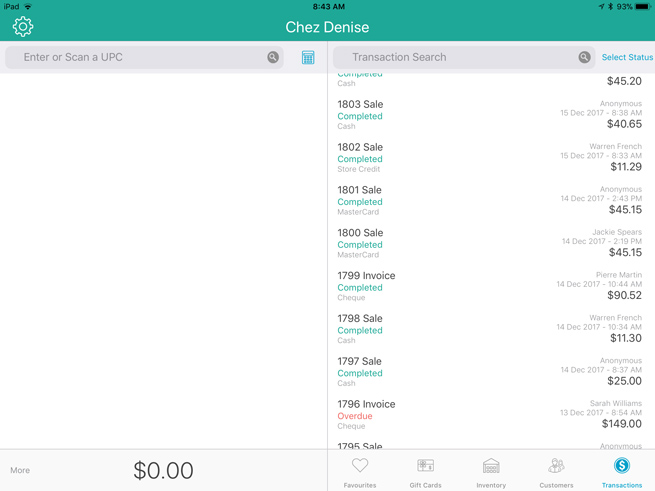
It is possible to view the details of previously completed transactions in the the PAYD Pro Plus App.
NOTE: If you are using both the PAYD Pro Plus In-Store Solution and the PAYD Pro Plus Mobile Solution to process transactions, the Transactions screen will show completed transactions from both platforms.
At the bottom right corner of the Sale screen, tap Transactions.
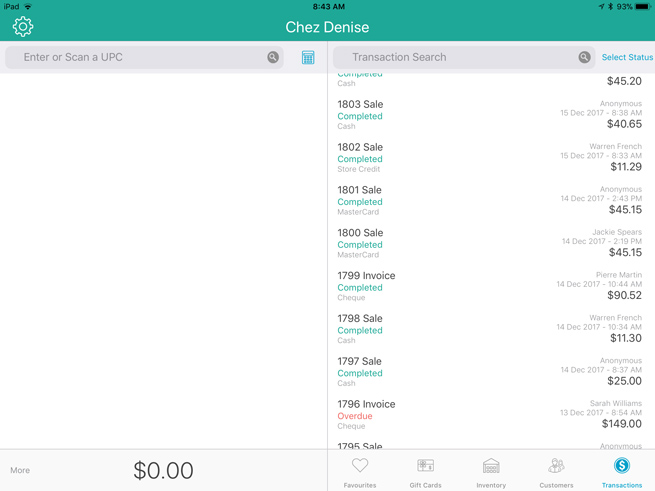
Search for the transaction you wish to view.
The right pane populates with the transaction details. the following information:
● On the Details tab:
Sale ID e.g. "Sale 1652"
Customer that the transaction was assigned to (or 'Anonymous' if the transaction was not assigned).
Transaction status e.g. "Completed"
Total transaction amount including taxes and tip e.g. "$296.87"
Transaction date & time e.g., "27 Jul 2017 10:02 AM"
the Employee who processed the transaction
the employee who earned Commission on the sale (if applicable)
the name of the Lane on which the transaction was processed
any Notes recorded at the time of sale e.g. "Floor model - discounted 15% by JM"
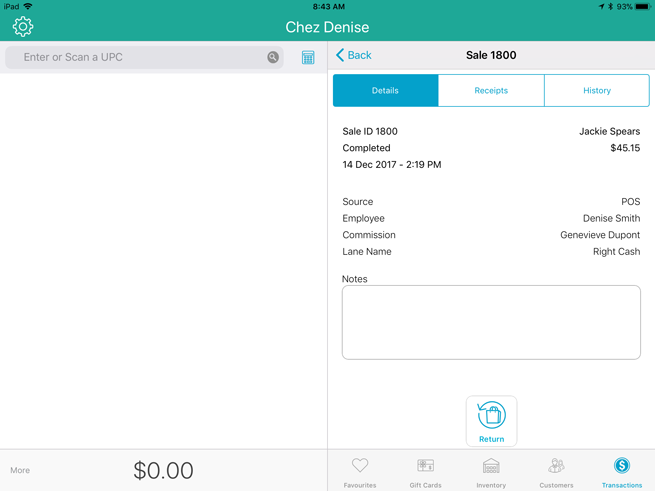
● On the Receipts tab:
Order (Transaction) ID and type e.g. "Sale 1652"
Transaction date & time e.g., "27 July 2017 10:02:52 AM"
the items purchased including the following information:
Item name
Quantity purchased per item (Qty)
Price per item
Discounts (if applicable)
Subtotal
Total taxes applied
Total
Payment method and amount
Total Tender
Change (if applicable)
For integrated merchants only: If the transaction was paid with credit or debit card, the following credit/debit processing information is also displayed:
Host response code e.g. 00 APPROVED
Card type used e.g. VISA
Card # - This is the card used in the transaction. The first 12 digits are masked with * characters to reduce the risk of fraudulent card use. Only the last 4 digits of a card number are visible, and the card's expiry date is never displayed.
Transaction date and time
Reference number - this is a numeric indicator assigned by the PIN Pad
Auth ID - This is the ID value of the authorization.
Total Amount charged to the card.
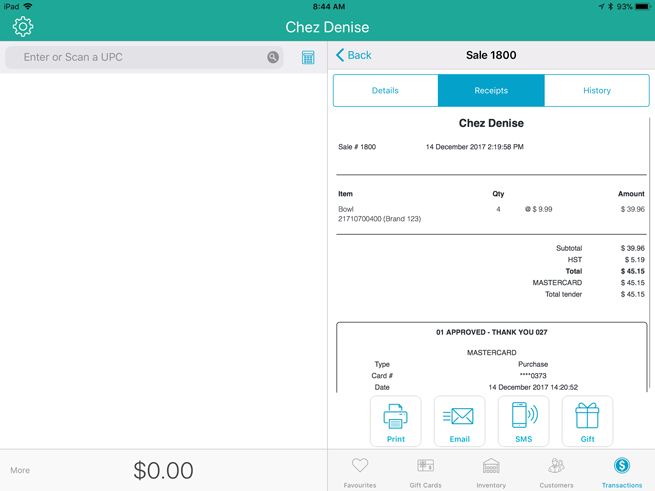
● On the History tab:
the transaction type e.g., "Sale"
the total transaction amount including taxes and tip e.g. "$296.87"
the payment type used in the transaction e.g., "Debit"
Transaction date & time e.g., "27 Jul 2017 10:02 AM"
The last 4 digits of a card number that was used in the transaction if applicable.
If a debit or credit card was used, the host response e.g., "APPROVED" or "DECLINED".
The ability to print a copy of the receipt.
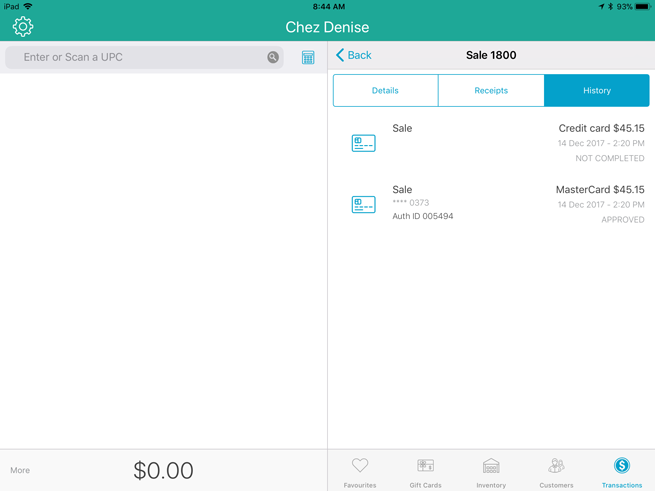
Viewing Transaction Details (In-Store)