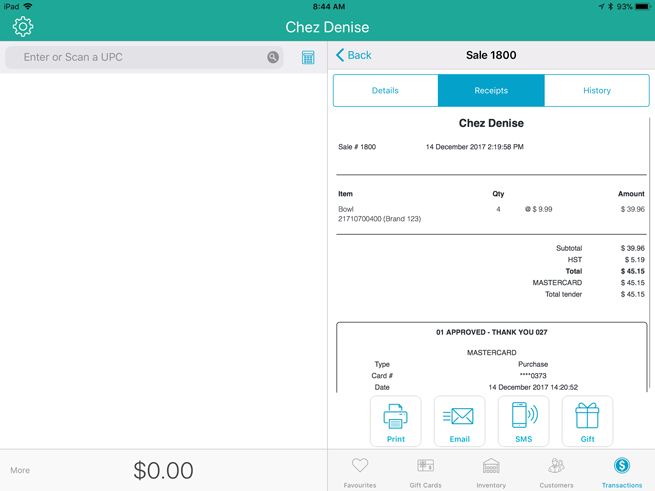
It is possible to reprint a copy of a transaction receipt.
On the Sale screen, tap Transactions.
Search for the receipt you wish to reprint.
Once located, tap the transaction in the left pane.
Its details appear in the right pane.
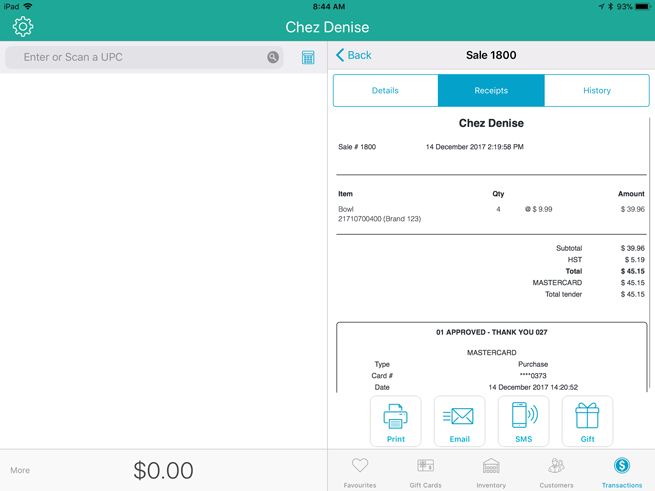
In the Receipt tab, do one of the following:
● To send the receipt as an SMS text message:
o Tap the SMS button ( ). See Texting receipts for more information.
). See Texting receipts for more information.
● To print a gift receipt for this transaction:
o Tap the Print gift receipt button ( ). The Select Gift Receipt Items popup appears. See Printing Gift Receipts for more information.
). The Select Gift Receipt Items popup appears. See Printing Gift Receipts for more information.
· To print a copy of the receipt:
o Tap the Print button ( ). The customer copy prints. Go to step 6.
). The customer copy prints. Go to step 6.
· To email the customer a copy of their receipt:
o Tap the Email customer copy button ( ). The Email Receipt popup appears. See Emailing Receipts for more information.
). The Email Receipt popup appears. See Emailing Receipts for more information.
The receipt you selected prints from the Bluetooth® receipt printer.
Tap <Back at the top of the right pane to return to the Transaction Search screen.