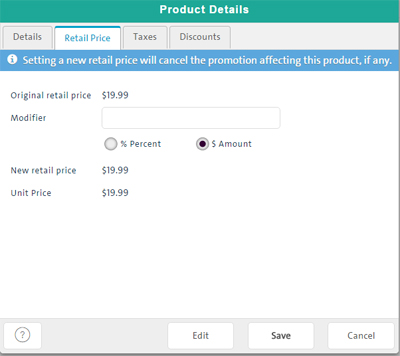
There are a couple methods of adjusting a product's price once it has been added to the bill: modifying the price on the fly, or by applying a discount.
NOTE: Discounts are explained in other topics; this topic explains how to modify the product price on the fly. See Applying a Discount to a Product and Applying a Discount to a Sale for more information on using discounts.
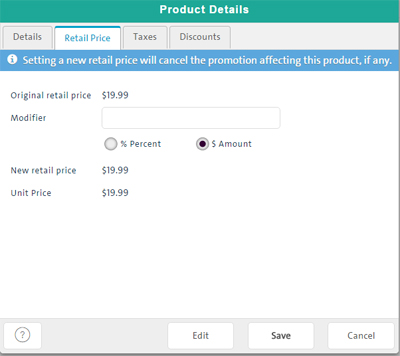
NOTE: When you adjust a product's price during a transaction, it is only applicable to that one transaction. The product will appear at its original retail price during subsequent transactions. If you wish to change the product price permanently, refer to Editing the Default Product ID for more information.
Once the product is on the bill, click on its name.
The Product Details popup appears.
On the Product Details popup, click the Retail Price tab.
Click inside the Modifier field and enter a new amount following these guidelines:
To modify the price to a specific dollar amount:
Enter the new dollar amount you wish to charge for the product in the Modifier field.
NOTE: The amount you enter here can be greater or less than the original retail price.
Ensure the $ Amount radio button is selected.
EXAMPLE: If a product's regular price is $5.75, but you want to charge $5 for this one transaction, you would enter "5.00" in the Modifier field.
Proceed to step 4.
To modify the price by a percentage:
Enter the percentage amount by which you wish to increase the product's price in the Modifier field.
NOTE: The amount you enter here will only increase the original retail price.
Ensure the % Percent radio button is selected.
EXAMPLE: If a product's regular price is $10.00, but you wish to increase it by 10%, you would enter "10" in the Modifier field.
Proceed to step 4.
Click the Save button at the bottom of the Product Details popup.
Repeat steps 1 - 4 to adjust the prices of other products on the bill as necessary.
Adding a Sales Item by Searching Inventory