Click the Search button (![]() ).
).
To process a return on a sale in PAYD Pro PlusTM In-Store, find the original transaction using the Void/Return - Sales Search screen accessed from the POS view.
NOTE: If you are searching for a sale or return in order to change the payment method, go to Adjusting Tender.
On the POS view Transactions button panel, click Void/Return.
The Void/Return - Sales Search screen appears.
Do one of the following:
Scan the receipt barcode (customer copy, merchant copy or gift receipt), OR
In the Search textbox, enter the Sale ID, date (YYYY/MM/DD), or customer name, phone number or email.
Click the Search button (![]() ).
).
Matching sales appear on the screen.
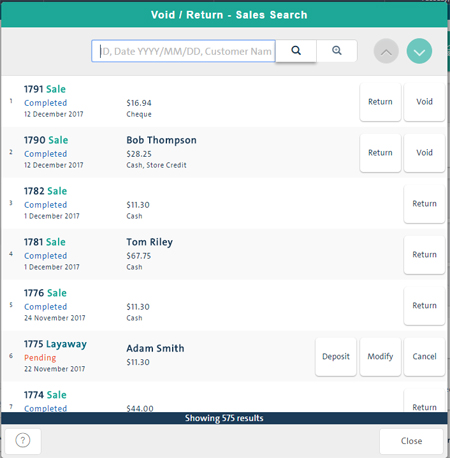
NOTE: If you are processing a return on a sale whose transaction is not on your PAYD Pro Plus system, you will need to process an independent refund.
NOTE: You can also perform an advanced search. Click the Advanced Search button (![]() ), and in the popup, click the Serial Number, Store Credit ID or Promotion Code button to search by product serial number, the ID of the store credit used or the promotion code used respectively.
), and in the popup, click the Serial Number, Store Credit ID or Promotion Code button to search by product serial number, the ID of the store credit used or the promotion code used respectively.
When the sale appears on the screen, click its Return button.
The Select Product(s) for Return or Exchange screen appears listing the products of the sale.
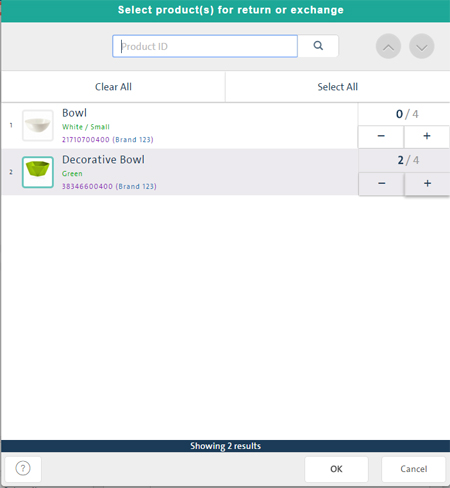
Select the items for return by clicking the + button next to the product(s) being returned.
Complete the return.
TIP: Before clicking a sale's Return button, click the sale on the list to display it in the Sale Details popup. On the popup, you can view details of the sale and print gift receipts, customer/merchant receipts and debit/credit transaction slip(s), if applicable. You can also process the return from the popup. For more help see, Viewing Transaction Details, Printing Gift Receipts and Printing Customer/Merchant Receipts.
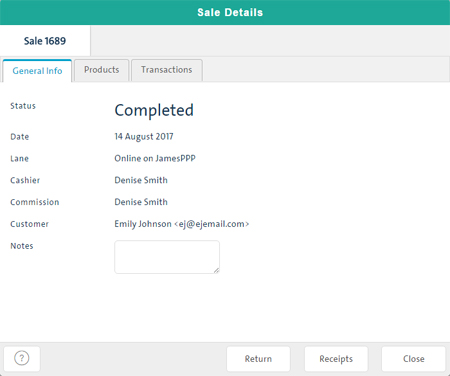
Transacting a Return: Quickview