In the Search textbox, enter any of the following search criteria: the transaction's ID, date (in YYYY/MM/DD format), customer name, or customer phone number.
Click the Search icon (![]() ).
).
PAYD Pro PlusTM allows you to print customer and merchant receipts for sales and refunds at any time, including layaways and invoices. This functionality is available in addition to the automatic printing of receipts that occurs immediately after a transaction is completed (see Configuring Merchant Receipt Options). Before you can print a customer or merchant receipt, you must do a transaction search to display the sale or refund transaction details.
On the POS view, click the Tools tab.
On the Tools button panel, click the Transactions button.
The Transaction Search popup appears.
In the Search textbox, enter any of the following search criteria: the transaction's ID, date (in YYYY/MM/DD format), customer name, or customer phone number.
Click the Search icon (![]() ).
).
A list of matching transactions appears.
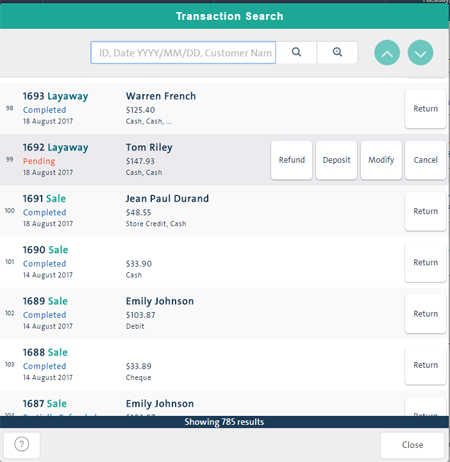
On the list, click the corresponding transaction to display it in the Details popup.
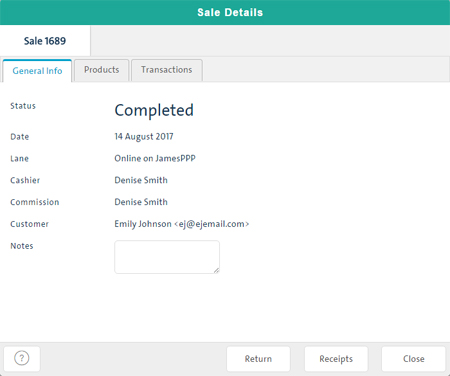
At the bottom of the popup, click Receipts.
The Receipts popup appears.
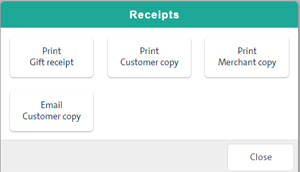
Click the Print Customer copy or Print Merchant copy button, as appropriate.
The receipt prints.
Click the appropriate button.
At the bottom of the popup, click Close.