Search customers in your PAYD Pro PlusTM customer database through the Customer Search screen. The Customer Search screen is accessed from the POS view. The main purpose of doing a customer search is to assign the customer to the current sale.
There are two methods of accessing the Customer Search functionality: the Select Customer button (![]() ) at the top of the POS view, or the Customer Search button (
) at the top of the POS view, or the Customer Search button (![]() ) on the Transaction buttons panel on the right side of the screen.
) on the Transaction buttons panel on the right side of the screen.
Click the Select Customer button (![]() ) at the top of the POS view.
) at the top of the POS view.
OR
Click the Customer Search button (![]() ) on the Transaction buttons panel.
) on the Transaction buttons panel.
A blank Customer Search screen appears.
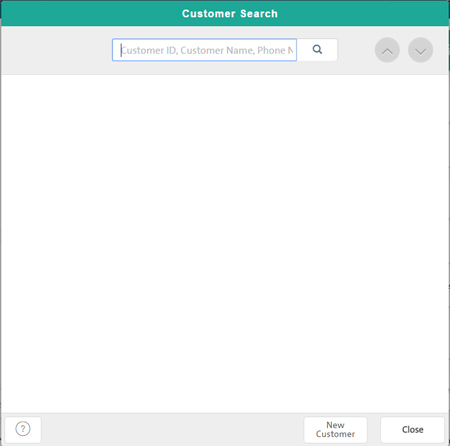
In the Search textbox, enter one of the following:
Customer ID - ID used by PAYD Pro Plus to identify the customer (exact match),
Customer Name - Complete or partial customer's first or last name (minimum 2 alpha characters), OR
Phone Number - Customer's phone number (minimum 3 numeric digits).
Email - The customer's email address (valid format = [email protected])
Click the Search button (![]() ).
).
A list of matching customers appears below.
TIP: To display all customers in your database, leave the textbox blank and click the Search button (![]() ).
).
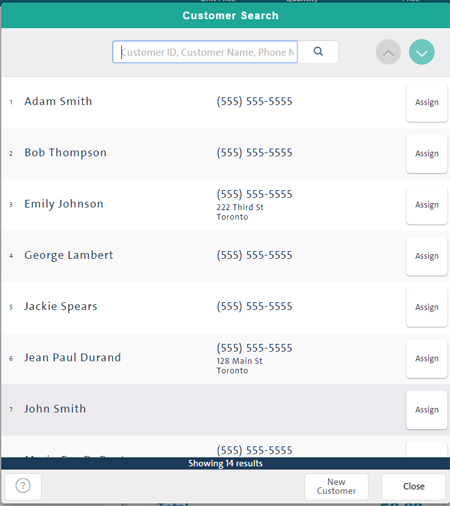
The list of search results contains the following for each matching customer:
Search result number
Customer name
Customer address (if available)
Assign (to sale) button
From the customer search results list, you can:
On the search results list, click the customer.
For more help, see Viewing/Updating Customer Details.
Click the customer's Assign button.
For more help, see Assigning a Customer to a Sale.
At the bottom of the Customer Search popup, click the New Customer button.
For more help, see Adding a New Customer.
On the search results list, click the customer.
At the bottom of the popup, click the Delete button.
When prompted, click Yes.
At the bottom of the screen, click the Close button.