Click the Select Customer header on top of the POS view.
OR
Click the Customer Search button (![]() ) on the Transaction buttons panel.
) on the Transaction buttons panel.
You can add a new customer to your PAYD Pro PlusTM customer database through the Customer Search screen. Access the popup from the POS view. You will usually add a new customer when you want to assign the customer to the current sale.
Click the Select Customer header on top of the POS view.
OR
Click the Customer Search button (![]() ) on the Transaction buttons panel.
) on the Transaction buttons panel.
At the bottom of the Customer Search screen, click the New Customer button.
A blank Customer Details screen appears with the General tab selected.
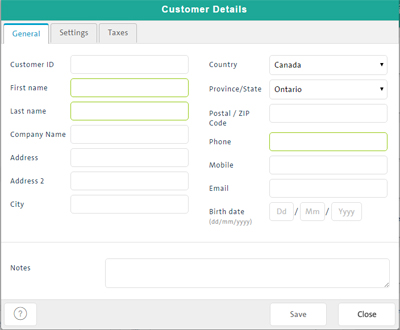
Complete the General tab fields as follows (required fields are highlighted yellow):
Customer ID - Enter a unique alphanumeric ID that PAYD Pro Plus will use to identify the customer (optional).
TIP: PAYD Pro Plus automatically generates a customer ID if you leave the field blank.
First name - Enter the customer's first name (required).
Last name - Enter the customer's last name (required).
Company Name - If the customer's billing address is a company address, enter the company's name.
Address & Address 2 - Enter the customer's mailing address.
City - Enter the customer's city of residence.
Country - Select the customer's country of residence from the drop-down list.
Province/State - Select the customer's province or state of residence from the drop-down list (populated based on selected Country).
Postal/ZIP Code - Enter the customer's postal or ZIP code.
Phone - Enter the customer's primary phone number (required).
Mobile - Enter the customer's mobile phone number.
Email - Enter the customer's email address. This email address can also be used by the customer to receive mass marketing emails from your business.
Birth date - Enter the customer's birthdate in the applicable fields (in DD/MM/YYYY format).
Notes - Enter any notes about the customer into this field.
Click the Save button.
The customer is added to the database and the Customer Details screen is updated to display Save, Delete, Assign and Close buttons.
Click on the Settings tab.

Use the following guidelines to enter additional customer settings:
Email receipt - Select Yes if the customer wants to receive email copies of transaction receipts. The default setting is No.
Part of mailing list - Select Yes if the customer wants to be on your mailing list. The default setting is No.
Language - Select the customer's preferred language of correspondence: English or French (English is the default).
Pricing groups - Assign a pricing group to the customer by selecting it from the drop-down list. The default is None.
Click the Save button at the bottom of the Customer Details screen.
Click the Taxes tab.
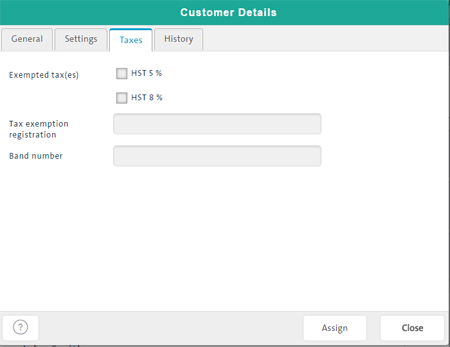
Select/deselect the Exempted tax(es) checkbox(es) as appropriate. A check mark in the box means the customer will be exempted from paying the selected tax type on all sales.
If the customer has tax-exempt status, in the Tax exemption registration textbox, enter the tax exemption registration number/ID on the tax exemption identity card provided by the customer.
If the customer has native status, in the Band number textbox, enter the band or registry number on the Certificate of Indian Status identity card provided by the customer.
To save changes, click the Save button.
At the bottom of the popup, click the Assign button.
For more help, see Assigning a Customer to a Sale.
At the bottom of the popup, click the Close button.
At the bottom of the screen, click the Close button.