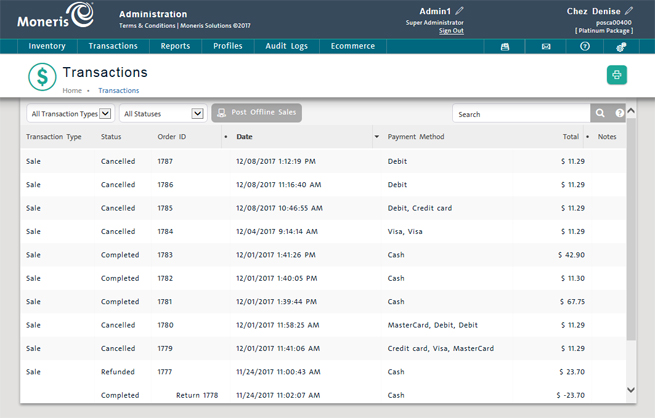
Use the Transactions screen to view details of sale, refund and payout transactions on your PAYD Pro PlusTM system. The screen also displays independent refunds as a separate transaction.
NOTE: If you are using both the PAYD Pro PlusTM In-Store Solution and the PAYD Pro Plus Mobile Solution to process transactions, the Transactions screen will show completed transactions from both platforms.
On the PAYD Administration main screen, click Transactions.
The Transactions screen displays a list of transactions on your system, sorted in descending order by date and time.
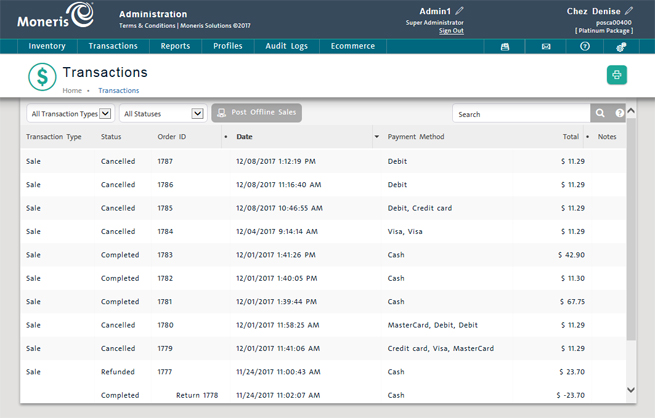
From the Transactions screen, you can do the following:
NOTE: Depending on your user permissions, some of this functionality may be disabled or greyed out.
In the Search textbox on the top right side of the screen, enter customer name, Customer ID, Order ID or transaction date.
Click the Search button.![]()
See Searching Orders for more help.
Click the Transaction Type drop-down menu on the top left side of the screen.
Select the appropriate transaction type from the list: All Transaction Types (default), Order (Web), Sale, Return, Independent refund, Payout, Exchange, Layaway, Invoice.
Click the Search button.![]()
See Viewing Order Details for more help.
To display details of a transaction in the Order Details view, click the Order ID.
See Viewing Order Details for more help.
Transacting a Return: Quickview