In the Search textbox, enter the payout's ID or date (YYYY/MM/DD) and click the Search button. ![]() For more help, see Searching Transactions.
For more help, see Searching Transactions.
Use the Payout Details popup to view details of payouts transacted in the PAYD Pro PlusTM. You can search for payouts through the Search All Sales and Refunds screen, which is accessed from the Tools button panel on the POS view.
NOTE: If you are operating PAYD Pro Plus in a multi-lane environment, you can search for payouts from any POS regardless of the POS on which they were transacted.
On the POS view, click the Tools tab.
On the Tools button panel, click Transactions.
The Transaction Search popup appears.
In the Search textbox, enter the payout's ID or date (YYYY/MM/DD) and click the Search button. ![]() For more help, see Searching Transactions.
For more help, see Searching Transactions.
A list of matching payouts appears.
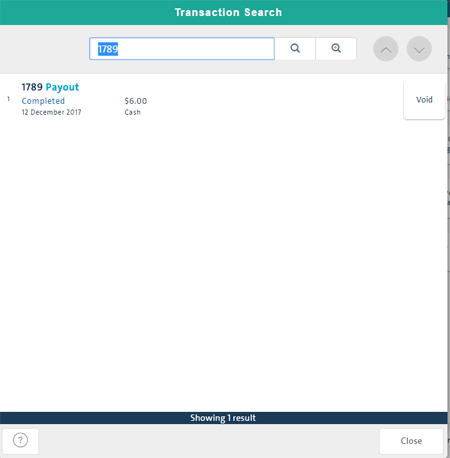
Go to Viewing Payout Details below.
Click the payout's Void button.
NOTE: For detailed help, see Voiding a Payout.
On the screen, click the payout whose details you want to see.
General information appears in the Payout Details popup with the General Info tab selected.
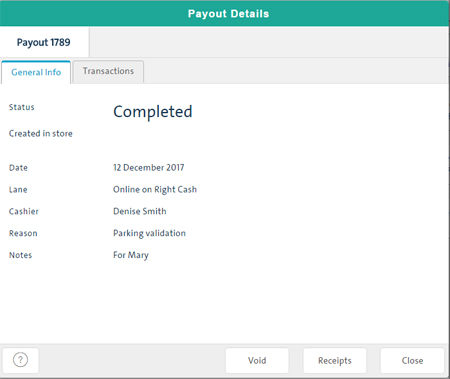
To view details of the transactions associated with the payout, click the Transactions tab.
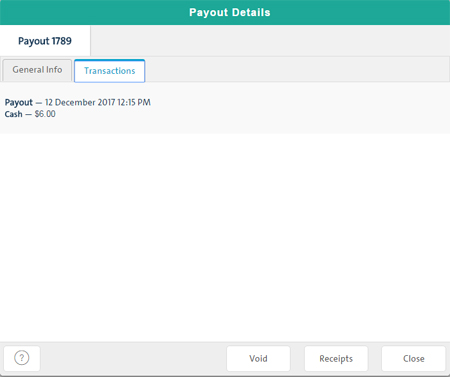
At the bottom of the popup, click the Void button.
NOTE: For detailed help, see Voiding a Payout.
At the bottom of the popup, click the Receipts button.
At the bottom of the popup, click Close.