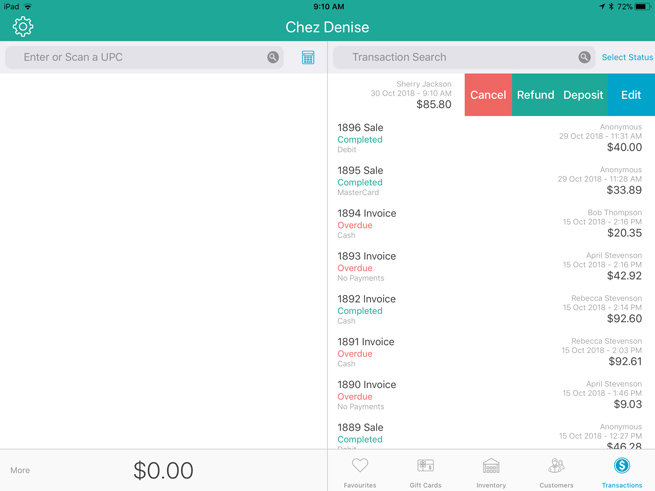
Once a layaway has been started (see Putting Items on Layaway), the customer can make payments towards the outstanding balance. Follow the steps below as necessary to accept payments.
At the bottom right corner of the Sale screen, tap Transactions.
In the Transactions screen, search for the customer’s transaction.
Once you locate the transaction, tap it. The transaction information will slide to the right revealing the Cancel, Refund, Deposit, and Edit buttons.
NOTE: The Refund button will only appear if you have made a payment or payments to the layaway.
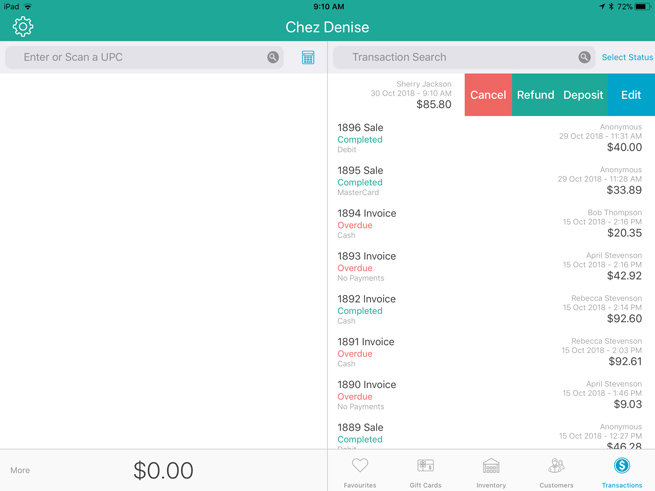
Tap the Deposit button.
The Deposit on Layaway screen appears. The left lane displays the outstanding balance and the amount already paid if applicable. .
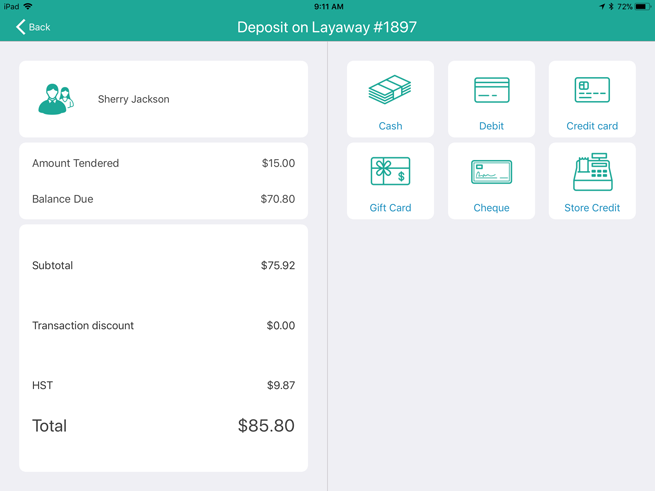
On the right pane, tap the payment method the customer is using to make the payment e.g. Credit card.
In the Tendered field on the right pane, enter the amount the customer is putting down as a deposit, then tap OK.
Process the payment. If a credit or debit card is used, hand the PIN Pad to the customer and have them follow the prompts.
Once the layaway payment is processed, the receipt appears on the left pane.
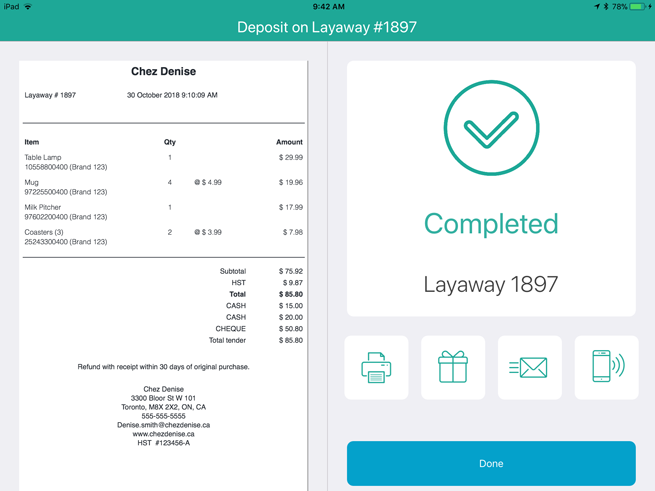
Process the receipts.
Tap Done to complete the payment transaction.