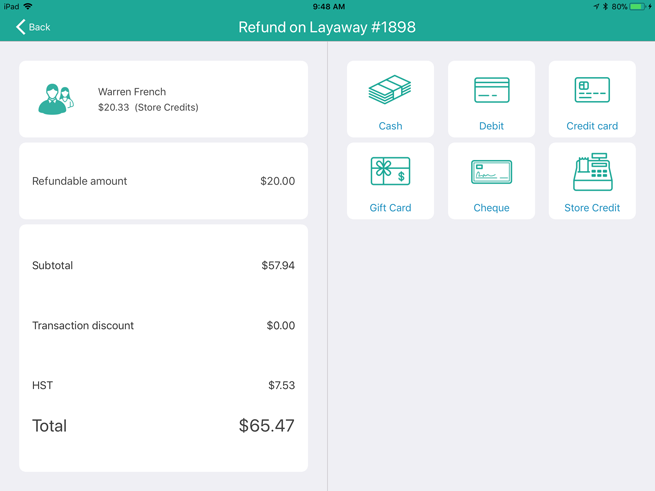
It is possible to refund a layaway deposit, payment, or an entire layaway transaction. Follow these instructions to refund a layaway deposit, payment or an entire layaway transaction.
NOTE: You are unable to refund a layaway that did not have an initial deposit. See Cancelling Layaways for more information.
At the bottom right corner of the Sale screen, tap Transactions.
In the Transactions screen, search for the customer’s transaction.
Once you locate the transaction, slide it from right to left, revealing the Cancel, Refund, Deposit, and Edit buttons.
Tap the Refund button.
The Refund on Layaway screen appears with the transaction details on the left pane and the payment types on the right.
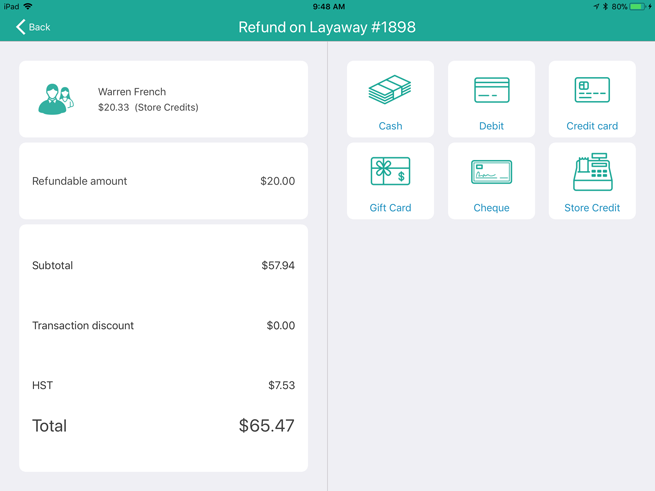
Select the payment type to which you are refunding the deposit:
● To refund to cash, tap Cash. In the Tendered field on the right pane, enter the refund amount, then tap the checkmark button ( ). In the Checkout screen, tap OK. The drawer opens and you can remove the cash from the till. Proceed to step 6.
). In the Checkout screen, tap OK. The drawer opens and you can remove the cash from the till. Proceed to step 6.
● To refund to cheque, tap Cheque. In the Tendered field on the right pane, enter the refund amount, then tap OK. The drawer opens and you can remove the customer’s cheque from the till. Proceed to step 6.
● To refund to store credit, tap Store Credit. Enter the customer’s name and phone number in the provided fields, then tap OK. Proceed to step 6.
● To refund to a credit card, tap Credit Card. In the Tendered field on the right pane, enter the refund amount, then tap OK. Hand the PIN Pad to the customer and have them follow the prompts. Proceed to step 6.
● To refund to a debit card, tap Debit. In the Tendered field on the right pane, enter the refund amount, then tap OK. Hand the PIN Pad to the customer and have them follow the prompts. Proceed to step 6.
Process receipts.
Tap Done to finalize the refund.
At the bottom right corner of the Sale screen, tap Transactions.
In the Transactions screen, search for the customer’s transaction.
Once you locate the transaction, slide it from right to left, revealing the Return button.
Refer to Processing a Refund beginning at step 5.