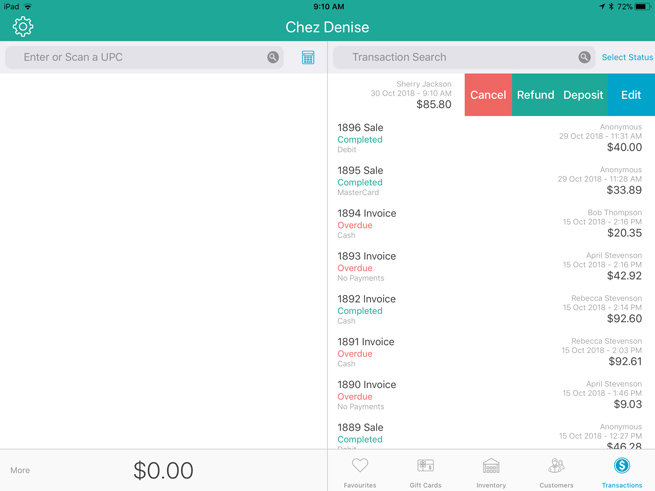
Cancelling a layaway formally closes it and refunds any deposits taken. Follow the steps below to cancel a layaway.
At the bottom right corner of the Sale screen, tap Transactions.
In the Transactions screen, search for the customer’s transaction.
Once you locate the transaction, slide it from right to left, revealing the Cancel, Refund, Deposit, and Edit buttons.
NOTE: The Refund button will only appear if you have made a payment or payments to the layaway.
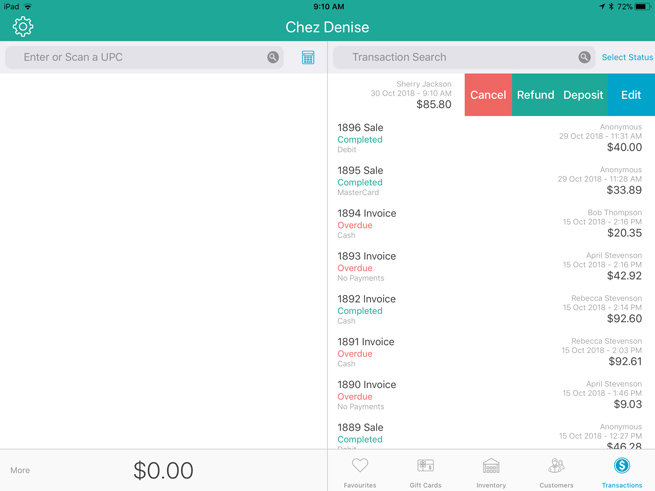
4. Tap the Cancel button.
A confirmation popup appears.
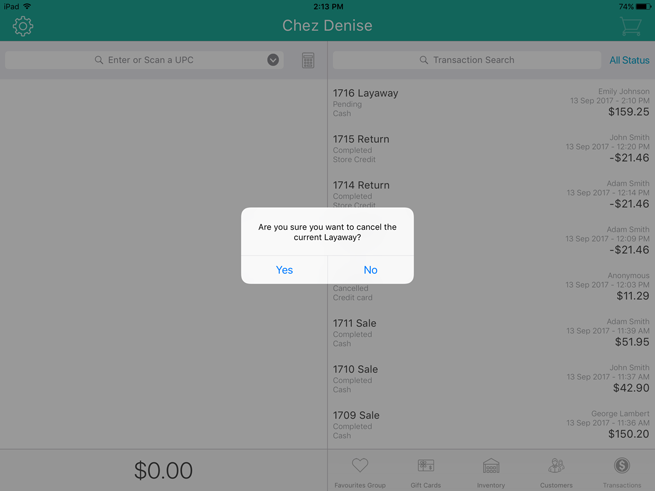
Tap Yes to cancel the layaway.
The transaction receipt appears on the left pane and the payment types appear on the right.
Select the payment type to which you are refunding any payments made up to this point:
● To refund to cash, tap Cash. In the $ field on the right pane, enter the refund amount, then tap OK. The drawer opens and you can remove the cash from the till. Proceed to step 7.
● To refund to cheque, tap Cheque. In the $ field on the right pane, enter the refund amount, then tap OK. The drawer opens and you can remove the customer’s cheque from the till. Proceed to step 7.
● To refund to store credit, tap Store Credit. Enter the customer’s name and phone number in the provided fields, then tap Process Transaction. Proceed to step 7.
● To refund to a credit card, tap Credit Card. In the $ field on the right pane, enter the refund amount, then tap Process Transaction. Hand the PIN Pad to the customer and have them follow the prompts. Proceed to step 7.
● To refund to a debit card, tap Debit. In the $ field on the right pane, enter the refund amount, then tap Process Transaction. Hand the PIN Pad to the customer and have them follow the prompts. Proceed to step 7.
7. Process receipts.
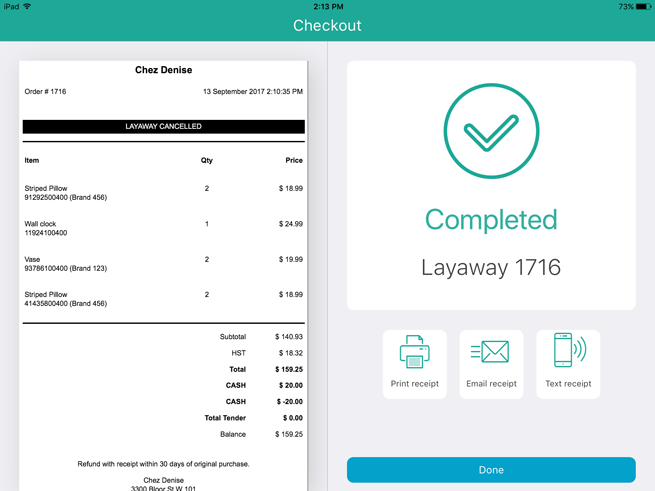
8. Tap Done to finalize the refund.