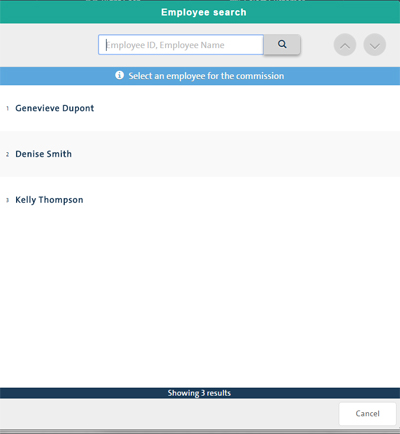
When processing a transaction, if you have enabled commission to be tracked for employees (in the Configuration - Settings screen), the system will prompt for the staff earning the commission on the sale. The Employee search screen appears to select the staff member to assign for commission purposes.
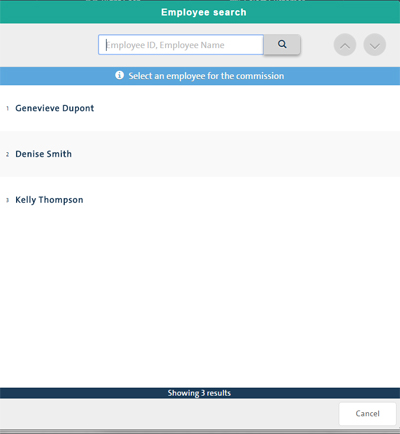
In the Purchase popup, click the Assign button under the Commission section.
In the Employee search popup, manually enter the employee's name or ID in the search field at the top of the popup, then click the Search button (![]() ).
).
OR
Click on their name in the list.
The Employee search popup closes and you are returned to the Purchase popup.
If the wrong employee is assigned to the commission on a purchase, it is possible to unassign them.
In the Purchase popup, click the Unassign button.
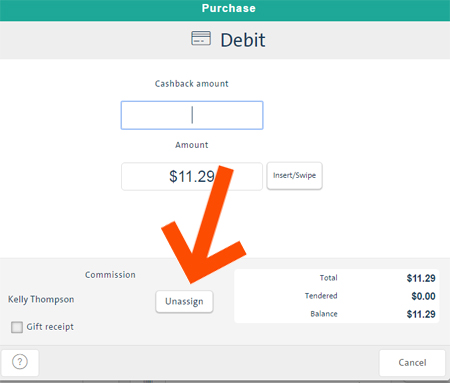
The Employee search popup reappears for you to select a different employee.
Follow the instructions above to assign the correct employee.
Processing a Credit Card Payment
Processing a Gift Card Payment
Processing a Store Credit Payment